A widget 未嵌入父级 Widget 的称为窗口。(通常,窗口具有框架和标题栏,尽管使用适当窗口标记创建没有这种装饰的窗口也是可能的)。在 Qt 中, QMainWindow 和各种子类化的 QDialog 是最常见的窗口类型。
In applications, windows provide the screen space upon which the user interface is built. Windows separate applications visually from each other and usually provide a window decoration that allows the user to resize and position the applications according to his preferences. Windows are typically integrated into the desktop environment and to some degree managed by the window management system that the desktop environment provides. For instance, selected windows of an application are represented in the task bar.
任何 QWidget that has no parent will become a window, and will on most platforms be listed in the desktop's task bar. This is usually only wanted for one window in the application, the 首要窗口 .
此外, QWidget that has a parent can become a window by setting the Qt::Window flag. Depending on the window management system such 次要窗口 are usually stacked on top of their respective parent window, and not have a task bar entry of their own.
The QMainWindow 类设置 Qt::Window flag in its constructor, as it is designed to be used as a window and provides facilities that are not wanted for child widgets.
The 应用程序主窗口 provides the framework for building the application's main user interface, and are created by subclassing QMainWindow . QMainWindow has its own layout to which you can add a 菜单栏 , 工具栏 , 可停放 Widget 和 状态栏 . The center area can be occupied by any kind of QWidget .
对话框窗口 are used as secondary windows that present the user with options and choices. Dialogs are created by subclassing QDialog and using Widget 和布局 to implement the user interface. In addition, Qt provides a number of ready-made standard dialogs that can be used for standard tasks like file or font selection.
Both main windows and dialogs can be created with Qt Designer, Qt's visual design tool. Using Qt Designer is a lot faster than hand-coding, and makes it easy to test different design ideas. Creating designs visually and reading the code generated by uic is a great way to learn Qt!
QWidget 提供了几个处理 Widget 几何体的函数。这些函数中的某些运转于纯客户端区域 (即:窗口排除窗框),其它包括窗框。分化是按涵盖最常见用法的透明手段做到的。
注意:区别只对被修饰过的顶层 Widget 很重要。对于所有子级 Widget,框架几何体等于小部件的客户端几何体。
此简图展示大多数在使用的函数:
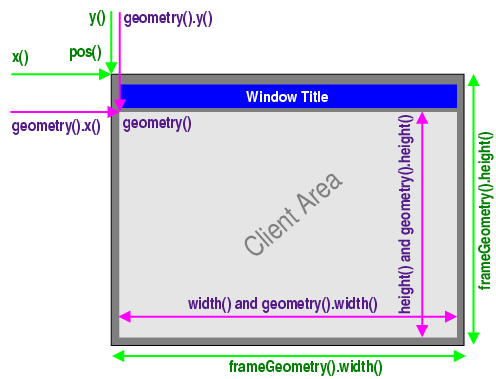
On X11, a window does not have a frame until the window manager decorates it. This happens asynchronously at some point in time after calling QWidget::show () and the first paint event the window receives, or it does not happen at all. Bear in mind that X11 is policy-free (others call it flexible). Thus you cannot make any safe assumption about the decoration frame your window will get. Basic rule: There's always one user who uses a window manager that breaks your assumption, and who will complain to you.
Furthermore, a toolkit cannot simply place windows on the screen. All Qt can do is to send certain hints to the window manager. The window manager, a separate process, may either obey, ignore or misunderstand them. Due to the partially unclear Inter-Client Communication Conventions Manual (ICCCM), window placement is handled quite differently in existing window managers.
X11 provides no standard or easy way to get the frame geometry once the window is decorated. Qt solves this problem with nifty heuristics and clever code that works on a wide range of window managers that exist today. Don't be surprised if you find one where QWidget::frameGeometry () returns wrong results though.
Nor does X11 provide a way to maximize a window. QWidget::showMaximized () has to emulate the feature. Its result depends on the result of QWidget::frameGeometry () and the capability of the window manager to do proper window placement, neither of which can be guaranteed.