基于闹钟应用程序的 Qt Quick 教程。
This tutorial shows how to develop a simple alarm application as an introduction to Qt Quick and Qt Quick Controls.
This application is similar to the alarm application usually found on an Android phone. Its features let you enter, edit, or delete alarms. An alarm can trigger on a given date, and you can set it to repeat on a series of subsequent days.
The main screen shows the list of saved alarms:
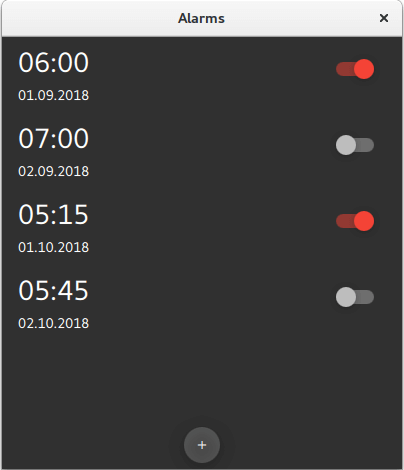
The detail screen lets you edit or delete existing alarms:
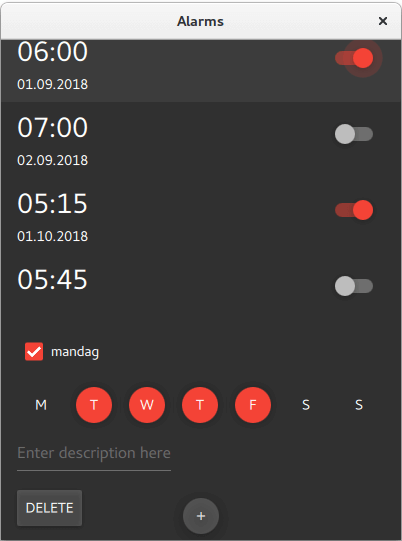
The dialog screen is used for adding new alarms. It pops up when you click on the "+" RoundButton on the bottom of the main screen:
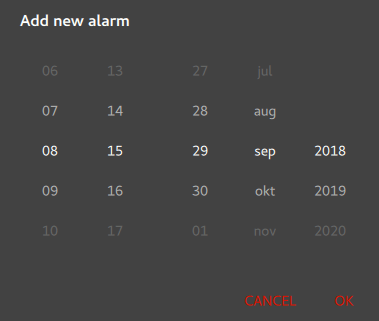
The source files are located in the qtdoc repository. You can either fetch the Qt 5 sources from the Qt Project, or install them as part of Qt 5. The application is also available in the example list of Qt Creator's Welcome mode.
This section shows how to create the project in Qt Creator. It discusses the files generated automatically by Qt Creator, and the two files the programmer has to create in Qt Creator or some other editor. The latter two files are included with the source code for this tutorial.
注意: The UI text in Qt Creator and the contents of the generated files depend on the Qt Creator version that you use.
Setting up a new project in Qt Creator is aided by a wizard that guides you step-by-step through the project creation process. The wizard prompts you to enter the settings needed for that particular type of project and creates the project for you.
To create the Alarms project, select File > New Project > Application (Qt) > Qt Quick Application > Choose . Type alarms 在 名称 field, and follow the instructions of the wizard.
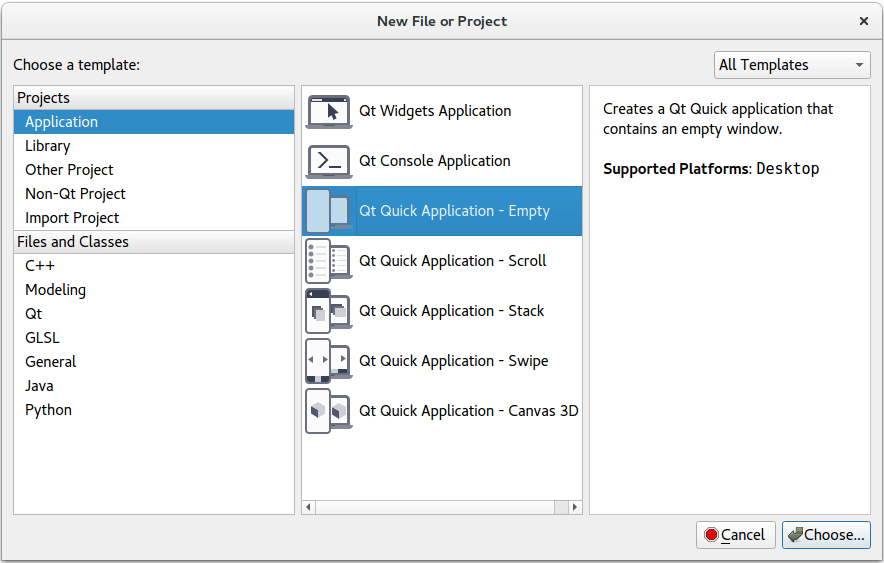
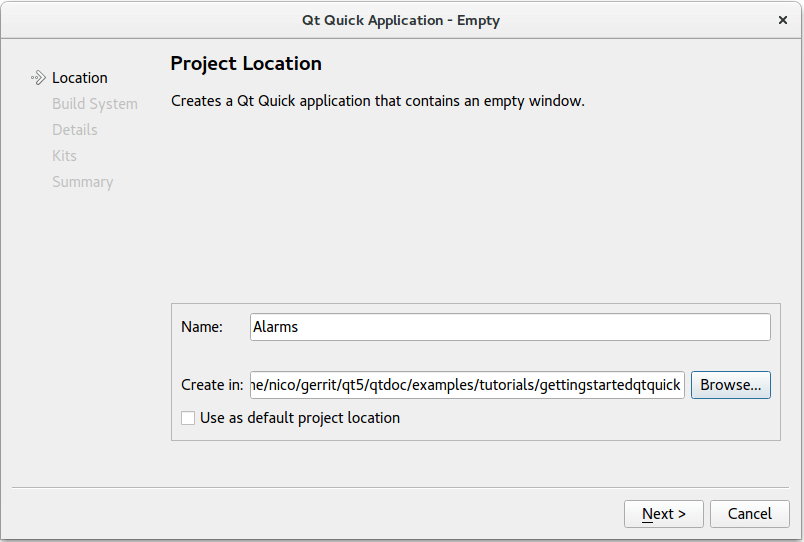
The Qt Quick application wizard creates a project that contains the following source files:
| 源文件 | 目的 |
|---|---|
| CMakeLists.txt | 工程文件 |
| main.cpp | 应用程序的主 C++ 代码文件。 |
| main.qml |
The main QML code file for the application. We will instantiate our custom QML types (
AlarmDialog
,
AlarmModel
,
AlarmDelegate
,和
TumblerDelegate
) in this file.
|
The wizard generates the code in the main.cpp file below. This code block enables High DPI scaling and declares
app
and
engine
. The engine then loads our main QML file.
int main(int argc, char *argv[]) { QCoreApplication::setAttribute(Qt::AA_EnableHighDpiScaling); QGuiApplication app(argc, argv); QQmlApplicationEngine engine; const QUrl url("qrc:/alarms/main.qml"); QObject::connect(&engine, &QQmlApplicationEngine::objectCreated, &app, [url](QObject *obj, const QUrl &objUrl) { if (!obj && url == objUrl) QCoreApplication::exit(-1); },
| 源文件 | 目的 |
|---|---|
qtquickcontrols2.conf
|
选择
Material
样式采用
Dark
主题。
|
AlarmDialog.qml
|
定义用于添加新闹钟的对话框。 |
AlarmDelegate.qml
|
定义 APP 主屏幕布局。 |
AlarmModel.qml
|
定义 ListModel 用于存储闹钟数据。 |
TumblerDelegate.qml
|
定义轮转图形布局。 |
qml.qrc
|
,包含源文件名称的资源文件,除 main.cpp 和工程文件外。 |
qtquickcontrols2.conf
以下片段展示如何设置
Dark
theme in the
Material
style:
[Controls] Style=Material [Material] Theme=Dark Accent=Red
main.qml
mainWindow
,
ApplicationWindow
QML type, is the root item in this app.
ApplicationWindow { id: window width: 400 height: 500 visible: true
The
ListView
alarmListView
combines the data from
alarmModel
with the layout defined in
alarmDelegate
.
ListView {
id: alarmListView
anchors.fill: parent
model: AlarmModel {}
delegate: AlarmDelegate {}
}
New alarms can be added by clicking
RoundButton
addAlarmButton
. Clicking it opens a
Dialog
screen
alarmDialog
.
RoundButton {
id: addAlarmButton
text: "+"
anchors.bottom: alarmListView.bottom
anchors.bottomMargin: 8
anchors.horizontalCenter: parent.horizontalCenter
onClicked: alarmDialog.open()
}
AlarmDialog {
id: alarmDialog
x: Math.round((parent.width - width) / 2)
y: Math.round((parent.height - height) / 2)
alarmModel: alarmListView.model
}
AlarmDialog.qml
此对话框屏幕拥有 RowLayout 采用 Tumbler each for hours and minutes, and another RowLayout with a Tumbler each for day, month, and year.
contentItem: RowLayout {
RowLayout {
id: rowTumbler
Tumbler {
id: hoursTumbler
model: 24
delegate: TumblerDelegate {
text: formatNumber(modelData)
}
}
Tumbler {
id: minutesTumbler
model: 60
delegate: TumblerDelegate {
text: formatNumber(modelData)
}
}
}
RowLayout {
id: datePicker
Layout.leftMargin: 20
property alias dayTumbler: dayTumbler
property alias monthTumbler: monthTumbler
property alias yearTumbler: yearTumbler
readonly property var days: [31, 29, 31, 30, 31, 30, 31, 31, 30, 31, 30, 31]
Tumbler {
id: dayTumbler
function updateModel() {
// Populate the model with days of the month. For example: [0, ..., 30]
var previousIndex = dayTumbler.currentIndex
var array = []
var newDays = datePicker.days[monthTumbler.currentIndex]
for (var i = 1; i <= newDays; ++i)
array.push(i)
dayTumbler.model = array
dayTumbler.currentIndex = Math.min(newDays - 1, previousIndex)
}
Component.onCompleted: updateModel()
delegate: TumblerDelegate {
text: formatNumber(modelData)
}
}
Tumbler {
id: monthTumbler
onCurrentIndexChanged: dayTumbler.updateModel()
model: 12
delegate: TumblerDelegate {
text: window.locale.standaloneMonthName(modelData, Locale.ShortFormat)
}
}
Tumbler {
id: yearTumbler
// This array is populated with the next three years. For example: [2018, 2019, 2020]
readonly property var years: (function() {
var currentYear = new Date().getFullYear()
return [0, 1, 2].map(function(value) { return value + currentYear; })
})()
model: years
delegate: TumblerDelegate {
text: formatNumber(modelData)
}
}
}
}
}
If you click on
OK
in the dialog, the entered data will be added to
alarmModel
:
onAccepted: {
alarmModel.append({
"hour": hoursTumbler.currentIndex,
"minute": minutesTumbler.currentIndex,
"day": dayTumbler.currentIndex + 1,
"month": monthTumbler.currentIndex + 1,
"year": yearTumbler.years[yearTumbler.currentIndex],
"activated": true,
"label": "",
"repeat": false,
"daysToRepeat": [
{ "dayOfWeek": 0, "repeat": false },
{ "dayOfWeek": 1, "repeat": false },
{ "dayOfWeek": 2, "repeat": false },
{ "dayOfWeek": 3, "repeat": false },
{ "dayOfWeek": 4, "repeat": false },
{ "dayOfWeek": 5, "repeat": false },
{ "dayOfWeek": 6, "repeat": false }
],
})
}
onRejected: alarmDialog.close()
AlarmDelegate.qml
Each alarm in the main screen is an
ItemDelegate
。
ItemDelegate
root
contains all fields on the main screen and the detail screen. The detail screen's fields are only visible after an alarm has been clicked on, i.e. when
root.checked
is
true
.
ItemDelegate { id: root width: parent.width checkable: true onClicked: ListView.view.currentIndex = index contentItem: ColumnLayout { spacing: 0 RowLayout { ColumnLayout { id: dateColumn readonly property date alarmDate: new Date( model.year, model.month - 1, model.day, model.hour, model.minute) Label { id: timeLabel font.pixelSize: Qt.application.font.pixelSize * 2 text: dateColumn.alarmDate.toLocaleTimeString(window.locale, Locale.ShortFormat) } RowLayout { Label { id: dateLabel text: dateColumn.alarmDate.toLocaleDateString(window.locale, Locale.ShortFormat) } Label { id: alarmAbout text: "⸱ " + model.label visible: model.label.length > 0 && !root.checked } } } Item { Layout.fillWidth: true } Switch { checked: model.activated Layout.alignment: Qt.AlignTop onClicked: model.activated = checked } } CheckBox { id: alarmRepeat text: qsTr("Repeat") checked: model.repeat visible: root.checked onToggled: model.repeat = checked } Flow { visible: root.checked && model.repeat Layout.fillWidth: true Repeater { id: dayRepeater model: daysToRepeat delegate: RoundButton { text: Qt.locale().dayName(model.dayOfWeek, Locale.NarrowFormat) flat: true checked: model.repeat checkable: true Material.background: checked ? Material.accent : "transparent" onToggled: model.repeat = checked } } } TextField { id: alarmDescriptionTextField placeholderText: qsTr("Enter description here") cursorVisible: true visible: root.checked text: model.label onTextEdited: model.label = text } Button { id: deleteAlarmButton text: qsTr("Delete") width: 40 height: 40 visible: root.checked onClicked: root.ListView.view.model.remove(root.ListView.view.currentIndex, 1) } } }
AlarmModel.qml
This QML file contains the definition of
alarmModel
,
ListModel
that manages the alarm data.
它创建 5 个 ListElements 采用范例闹钟。
import QtQuick 2.11 // Populate the model with some sample data. ListModel { id: alarmModel ListElement { hour: 6 minute: 0 day: 2 month: 8 year: 2018 activated: true label: "Wake up" repeat: true daysToRepeat: [ ListElement { dayOfWeek: 0; repeat: false }, ListElement { dayOfWeek: 1; repeat: false }, ListElement { dayOfWeek: 2; repeat: false }, ListElement { dayOfWeek: 3; repeat: false }, ListElement { dayOfWeek: 4; repeat: false }, ListElement { dayOfWeek: 5; repeat: false }, ListElement { dayOfWeek: 6; repeat: false } ] } ListElement { hour: 6 minute: 0 day: 3 month: 8 year: 2018 activated: true label: "Wake up" repeat: true daysToRepeat: [ ListElement { dayOfWeek: 0; repeat: true }, ListElement { dayOfWeek: 1; repeat: true }, ListElement { dayOfWeek: 2; repeat: true }, ListElement { dayOfWeek: 3; repeat: true }, ListElement { dayOfWeek: 4; repeat: true }, ListElement { dayOfWeek: 5; repeat: false }, ListElement { dayOfWeek: 6; repeat: false } ] } ListElement { hour: 7 minute: 0 day: 3 month: 8 year: 2018 activated: false label: "Exercise" repeat: true daysToRepeat: [ ListElement { dayOfWeek: 0; repeat: true }, ListElement { dayOfWeek: 1; repeat: true }, ListElement { dayOfWeek: 2; repeat: true }, ListElement { dayOfWeek: 3; repeat: true }, ListElement { dayOfWeek: 4; repeat: true }, ListElement { dayOfWeek: 5; repeat: true }, ListElement { dayOfWeek: 6; repeat: true } ] } ListElement { hour: 5 minute: 15 day: 1 month: 9 year: 2018 activated: true label: "" repeat: false daysToRepeat: [ ListElement { dayOfWeek: 0; repeat: false }, ListElement { dayOfWeek: 1; repeat: false }, ListElement { dayOfWeek: 2; repeat: false }, ListElement { dayOfWeek: 3; repeat: false }, ListElement { dayOfWeek: 4; repeat: false }, ListElement { dayOfWeek: 5; repeat: false }, ListElement { dayOfWeek: 6; repeat: false } ] } ListElement { hour: 5 minute: 45 day: 3 month: 9 year: 2018 activated: false label: "" repeat: false daysToRepeat: [ ListElement { dayOfWeek: 0; repeat: false }, ListElement { dayOfWeek: 1; repeat: false }, ListElement { dayOfWeek: 2; repeat: false }, ListElement { dayOfWeek: 3; repeat: false }, ListElement { dayOfWeek: 4; repeat: false }, ListElement { dayOfWeek: 5; repeat: false }, ListElement { dayOfWeek: 6; repeat: false } ] } }
TumblerDelegate defines the graphical properties of the Tumblers.
import QtQuick 2.11 import QtQuick.Controls 2.4 import QtQuick.Controls.Material 2.4 Text { text: modelData color: Tumbler.tumbler.Material.foreground font: Tumbler.tumbler.font opacity: 1.0 - Math.abs(Tumbler.displacement) / (Tumbler.tumbler.visibleItemCount / 2) horizontalAlignment: Text.AlignHCenter verticalAlignment: Text.AlignVCenter }
At the bottom of the startup screen, you can see a Button for adding alarms. Click it to open the Add new alarm 对话框。
RoundButton {
id: addAlarmButton
text: "+"
anchors.bottom: alarmListView.bottom
anchors.bottomMargin: 8
anchors.horizontalCenter: parent.horizontalCenter
onClicked: alarmDialog.open()
}
新闹钟对话框:
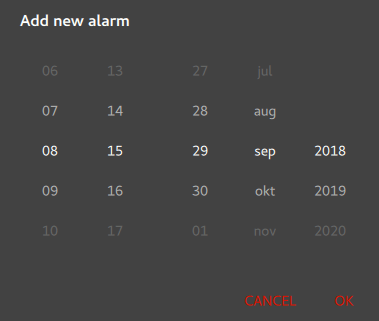
All fields are entered using
Tumbler
QML types. If you press
OK
, the values selected in the Tumblers are written to
alarmModel
.
contentItem: RowLayout {
RowLayout {
id: rowTumbler
Tumbler {
id: hoursTumbler
model: 24
delegate: TumblerDelegate {
text: formatNumber(modelData)
}
}
Tumbler {
id: minutesTumbler
model: 60
delegate: TumblerDelegate {
text: formatNumber(modelData)
}
}
}
RowLayout {
id: datePicker
Layout.leftMargin: 20
property alias dayTumbler: dayTumbler
property alias monthTumbler: monthTumbler
property alias yearTumbler: yearTumbler
readonly property var days: [31, 29, 31, 30, 31, 30, 31, 31, 30, 31, 30, 31]
Tumbler {
id: dayTumbler
function updateModel() {
// Populate the model with days of the month. For example: [0, ..., 30]
var previousIndex = dayTumbler.currentIndex
var array = []
var newDays = datePicker.days[monthTumbler.currentIndex]
for (var i = 1; i <= newDays; ++i)
array.push(i)
dayTumbler.model = array
dayTumbler.currentIndex = Math.min(newDays - 1, previousIndex)
}
Component.onCompleted: updateModel()
delegate: TumblerDelegate {
text: formatNumber(modelData)
}
}
Tumbler {
id: monthTumbler
onCurrentIndexChanged: dayTumbler.updateModel()
model: 12
delegate: TumblerDelegate {
text: window.locale.standaloneMonthName(modelData, Locale.ShortFormat)
}
}
Tumbler {
id: yearTumbler
// This array is populated with the next three years. For example: [2018, 2019, 2020]
readonly property var years: (function() {
var currentYear = new Date().getFullYear()
return [0, 1, 2].map(function(value) { return value + currentYear; })
})()
model: years
delegate: TumblerDelegate {
text: formatNumber(modelData)
}
}
}
}
}
If you click on a particular alarm, you can edit it in the detail screen.
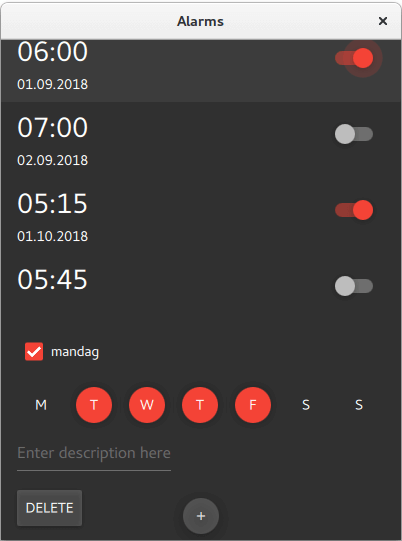
Clicking on an alarm sets
root.checked
to
true
, which makes visible the fields of the detail screen.
visible: root.checked
If you want the alarm to trigger also on other days, check
alarmRepeat
. The Repeater will display a checkable
RoundButton
for each day of the week.
Flow {
visible: root.checked && model.repeat
Layout.fillWidth: true
Repeater {
id: dayRepeater
model: daysToRepeat
delegate: RoundButton {
text: Qt.locale().dayName(model.dayOfWeek, Locale.NarrowFormat)
flat: true
checked: model.repeat
checkable: true
Material.background: checked ? Material.accent : "transparent"
onToggled: model.repeat = checked
}
}
}
If you modify the description of the alarm, it will be reflected in the main screen afterwards.
TextField {
id: alarmDescriptionTextField
placeholderText: qsTr("Enter description here")
cursorVisible: true
visible: root.checked
text: model.label
onTextEdited: model.label = text
}
The detail screen (see above) has a Button for deleting alarms. When
onClicked
is emitted, the current
ListElement
is deleted from
alarmModel
.
Button {
id: deleteAlarmButton
text: qsTr("Delete")
width: 40
height: 40
visible: root.checked
onClicked: root.ListView.view.model.remove(root.ListView.view.currentIndex, 1)
}
The app has no code for adding sound or vibration to the alarm, nor does it store the alarms in any format or database. Maybe it could be an interesting coding project to add those features. Adding sound to this program can be realized with Qt Multimedia QML 类型 . Storing the data could be done quickly and easily in JSON 格式 .
文件:
另请参阅 Qt Multimedia QML 类型 and 在 Qt 中支持 JSON .