动态加载 .ui 文件使用 QUiLoader .
TextFinder 范例展示如何加载和设置
.ui
文件动态,使用
QUiLoader
类属于
Qt UI Tools
库。
The program allows the user to look up a particular word within the contents of a text. The visual elements and layout of the user interface is loaded at runtime, from a the program resources.
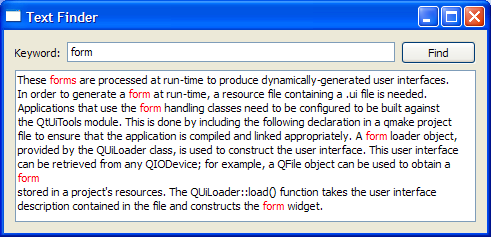
|
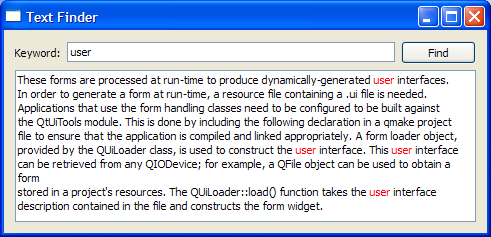
|
The resources required for the example are:
textfinder.ui
- the user interface file created in
Qt Designer
input.txt
- a text file containing some text to be displayed in a
QTextEdit
textfinder.ui
contains all the necessary
QWidget
objects for the Text Finder. A
QLineEdit
is used for the user input, a
QTextEdit
is used to display the contents of
input.txt
,
QLabel
is used to display the text "Keyword", and a
QPushButton
is used for the
Find
button. Note that all the widgets have sensible
objectName
's assigned. These are used in code to identify them.
The screenshot below shows the preview obtained in Qt Designer .
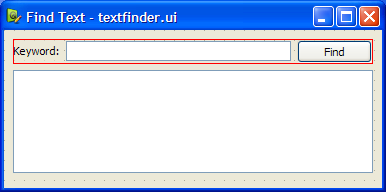
In this example, we store both resources in the applicaton's executable by including the
textfinder.qrc
file. Alternatively, the files could also be loaded at runtime from the file system, or from an external binary resource
.rcc
file. For more information on resource files, see
Qt 资源系统
.
The
textfinder.qrc
file lists all files that should be included as a resource:
<!DOCTYPE RCC><RCC version="1.0">
<qresource>
<file>forms/textfinder.ui</file>
<file>forms/input.txt</file>
</qresource>
</RCC>
To generate a form at run-time, the example is linked against the
Qt Ui Tools
library. This is done in the
textfinder.pro
文件:
QT += widgets uitools HEADERS = textfinder.h SOURCES = textfinder.cpp main.cpp RESOURCES = textfinder.qrc
The
TextFinder
class contains the main user interface. It declares pointers to the
QPushButton
,
QTextEdit
and
QLineEdit
elements described above. The
QLabel
in the user interface is not declared here as we do not need to access it from code.
class TextFinder : public QWidget { Q_OBJECT public: explicit TextFinder(QWidget *parent = nullptr); private slots: void on_findButton_clicked(); private: QPushButton *ui_findButton; QTextEdit *ui_textEdit; QLineEdit *ui_lineEdit; };
槽
on_findButton_clicked()
is a slot named according to the Automatic Connection naming convention required by
uic
.
使用
QFile
to load the data from the program resources at runtime. The code for this is in two method methods on top of
textfinder.cpp
:
loadUiFile
and
loadTextFile
.
The
loadUiFile
function loads the user interface file previously created in
Qt Designer
. First, the content of the
textfinder.ui
file is loaded from the resource system. Then a
QUiLoader
instance is created, and the
QUiLoader::load
() function is called, with the first argument being the open file, and the second argument being the pointer of the widget that should be set as the parent. The created
QWidget
被返回。
static QWidget *loadUiFile(QWidget *parent) { QFile file(":/forms/textfinder.ui"); file.open(QIODevice::ReadOnly); QUiLoader loader; return loader.load(&file, parent); }
In a similar vein, the
loadTextFile
function loads
input.txt
from the resources. Data is read using
QTextStream
成
QString
采用
QTextStream::readAll
() function. We explicitly set the encoding to
UTF-8
,因为
QTextStream
by default uses the current system locale. Finally, the loaded text is returned.
static QString loadTextFile() { QFile inputFile(":/forms/input.txt"); inputFile.open(QIODevice::ReadOnly); QTextStream in(&inputFile); in.setCodec("UTF-8"); return in.readAll(); }
The
TextFinder
class's constructor does not instantiate any child widgets directly. Instead, it calls the
loadUiFile()
function, and then uses
QObject::findChild
() to locate the created
QWidget
s by object name.
TextFinder::TextFinder(QWidget *parent) : QWidget(parent) { QWidget *formWidget = loadUiFile(this); ui_findButton = findChild<QPushButton*>("findButton"); ui_textEdit = findChild<QTextEdit*>("textEdit"); ui_lineEdit = findChild<QLineEdit*>("lineEdit");
We then use
QMetaObject::connectSlotsByName
() to enable the automatic calling of the
on_findButton_clicked()
槽。
QMetaObject::connectSlotsByName(this);
The
loadTextFile
function is called to get the text to be shown in the
QTextEdit
.
ui_textEdit->setText(loadTextFile());
The dynamically loaded user interface in
formWidget
is now properly set up. We now embed
formWidget
through a
QVBoxLayout
.
QVBoxLayout *layout = new QVBoxLayout;
layout->addWidget(formWidget);
setLayout(layout);
At the end of the constructor we set a window title.
setWindowTitle(tr("Text Finder"));
}
The
on_findButton_clicked()
function is a slot that is connected to
ui_findButton
's
clicked()
信号。
searchString
is extracted from the
ui_lineEdit
和
document
is extracted from
ui_textEdit
. If there is an empty
searchString
,
QMessageBox
is used, requesting the user to enter a word. Otherwise, we traverse through the words in
ui_textEdit
, and highlight all ocurrences of the
searchString
. Two QTextCursor objects are used: One to traverse through the words in
line
and another to keep track of the edit blocks.
void TextFinder::on_findButton_clicked() { QString searchString = ui_lineEdit->text(); QTextDocument *document = ui_textEdit->document(); bool found = false; // undo previous change (if any) document->undo(); if (searchString.isEmpty()) { QMessageBox::information(this, tr("Empty Search Field"), tr("The search field is empty. " "Please enter a word and click Find.")); } else { QTextCursor highlightCursor(document); QTextCursor cursor(document); cursor.beginEditBlock(); QTextCharFormat plainFormat(highlightCursor.charFormat()); QTextCharFormat colorFormat = plainFormat; colorFormat.setForeground(Qt::red); while (!highlightCursor.isNull() && !highlightCursor.atEnd()) { highlightCursor = document->find(searchString, highlightCursor, QTextDocument::FindWholeWords); if (!highlightCursor.isNull()) { found = true; highlightCursor.movePosition(QTextCursor::WordRight, QTextCursor::KeepAnchor); highlightCursor.mergeCharFormat(colorFormat); } } cursor.endEditBlock();
The
found
flag is used to indicate if the
searchString
was found within the contents of
ui_textEdit
. If it was not found, a
QMessageBox
is used to inform the user.
if (found == false) {
QMessageBox::information(this, tr("Word Not Found"),
tr("Sorry, the word cannot be found."));
}
}
}
main()
函数
The
main()
函数实例化并展示
TextFinder
.
int main(int argc, char *argv[]) { QApplication app(argc, argv); TextFinder textFinder; textFinder.show(); return app.exec(); }
There are various approaches to include forms into applications. Using QUILoader is just one of them. See Using a Designer UI File in Your Application for more information on the other approaches available.
另请参阅 计算器构建者范例 and 世界时间时钟构建者范例 .