A small hybrid application based on the WebEngineView QML type and Qt Quick Controls 2.
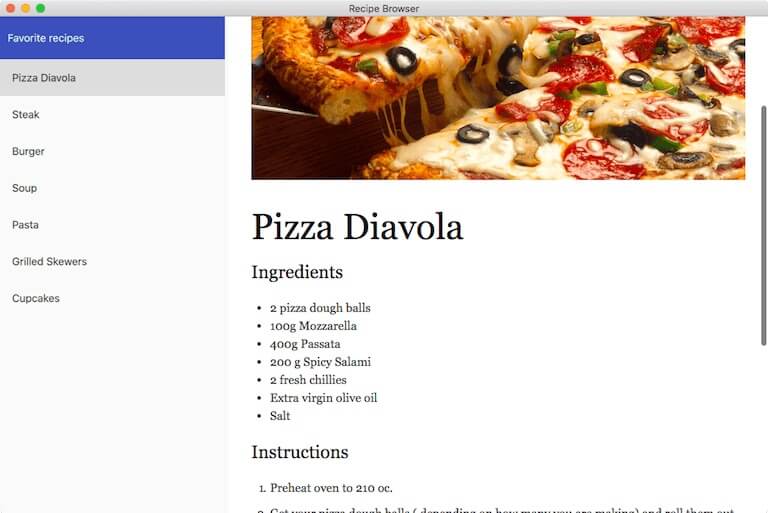
食谱浏览器 演示如何使用 WebEngineView item, Qt Quick items, and Qt Quick Controls 2 items to develop a small hybrid web browser application. A ListView -based item is used to display a list of recipe names. Clicking on a name causes the web view to load the respective recipe page. The overall appearance of the application is provided by the Qt Quick Controls 2 items, which have their active style set to the Material style. The web content is a mix of HTML and Markdown source compiled to HTML, along with CSS and JavaScript.
要运行范例从 Qt Creator ,打开 欢迎 模式,然后选择范例从 范例 。更多信息,拜访 构建和运行范例 .
在
main.cpp
,使用
QGuiApplication
and
QQmlApplicationEngine
classes to set up and load the main QML file. We call
QtWebEngine::initialize
so we can use
WebEngineView
in our QML code. We enable high DPI screen support by setting the
Qt::AA_EnableHighDpiScaling
attribute. We set the default Qt Quick Controls 2 style to the Material style, so we do not have to specify it for each new item we add. Finally, we use a C++ define to check whether the application is compiled for an embedded platform. The value will be used in the main QML code to determine the window size.
#include <QGuiApplication> #include <QQmlApplicationEngine> #include <QQmlContext> #include <QQuickStyle> #include <qtwebengineglobal.h> int main(int argc, char *argv[]) { QCoreApplication::setOrganizationName("QtExamples"); QCoreApplication::setAttribute(Qt::AA_EnableHighDpiScaling); QtWebEngine::initialize(); QGuiApplication app(argc, argv); QQuickStyle::setStyle(QStringLiteral("Material")); QQmlApplicationEngine engine; bool isEmbedded = false; #ifdef QTWEBENGINE_RECIPE_BROWSER_EMBEDDED isEmbedded = true; #endif engine.rootContext()->setContextProperty(QStringLiteral("isEmbedded"), isEmbedded); engine.load(QUrl(QStringLiteral("qrc:/qml/main.qml"))); return app.exec(); }
在
main.qml
file, we first create a top-level window and set a title for it. We also set up the size of the window depending on its primary orientation as well as the platform, so that the application is usable on both desktop and embedded platforms. On desktop, the size is constrained by a minimum of 320x480 pixels up to the maximum size that the screen supports. The default window size is 1024 pixels wide and 768 pixels high in landscape orientation. On embedded devices, the window will occupy the whole screen.
ApplicationWindow { id: appWindow title: qsTr("Recipe Browser") visible: true property int shorterDesktop: 768 property int longerDesktop: 1024 property int shorterMin: 360 property int longerMin: 480 property bool isPortrait: Screen.primaryOrientation === Qt.PortraitOrientation width: { if (isEmbedded) return Screen.width var potentialWidth = shorterDesktop if (!isPortrait) potentialWidth = longerDesktop return potentialWidth > Screen.width ? Screen.width : potentialWidth } height: { if (isEmbedded) return Screen.height var potentialHeight = longerDesktop if (!isPortrait) potentialHeight = shorterDesktop return potentialHeight > Screen.height ? Screen.height : potentialHeight } minimumWidth: isPortrait ? shorterMin : longerMin minimumHeight: isPortrait ? longerMin : shorterMin
Next, we add a
RowLayout
item so we can divide the window into two parts: one being a custom
RecipeList
item containing the recipe titles, and the other being the
WebEngineView
, which shows the recipe details. The spacing is set to zero so the items are positioned directly next to each other.
RowLayout {
id: container
anchors.fill: parent
spacing: 0
RecipeList {
...
}
}
WebEngineView {
...
}
}
The
RecipeList
item has a few
attached Layout properties
, in order to scale the item to a maximum of one third of the layout width. We give the item focus, so that the keyboard can be used to navigate the recipes, in addition to using mouse and touch. We also add a handler for the custom
recipeSelected
signal, to tell the
WebEngineView
to load the URL of the selected recipe.
RecipeList {
id: recipeList
Layout.minimumWidth: 124
Layout.preferredWidth: parent.width / 3
Layout.maximumWidth: 300
Layout.fillWidth: true
Layout.fillHeight: true
focus: true
activeFocusOnTab: true
onRecipeSelected: function(url) {
webView.showRecipe(url)
}
The WebEngineView has similar layout properties, to make it occupy two thirds of the layout width.
WebEngineView {
id: webView
Layout.preferredWidth: 2 * parent.width / 3
Layout.fillWidth: true
Layout.fillHeight: true
We then disable the
focusOnNavigationEnabled
setting to make sure that the
WebEngineView
does not steal focus from the
RecipeList
item every time its URL is changed. This allows the user to continue navigating through the recipes using the keyboard. We also disable the default context menu by accepting the
ContextMenuRequest
.
settings.focusOnNavigationEnabled: false
onContextMenuRequested: function(request) {
request.accepted = true
}
When the application starts, instead of directly showing the WebEngineView , we show a placeholder Rectangle 采用 BusyIndicator to provide a nicer user experience while the application is loading.
property bool firstLoadComplete: false
onLoadingChanged: function(loadRequest) {
if (loadRequest.status === WebEngineView.LoadSucceededStatus
&& !firstLoadComplete) {
// Debounce the showing of the web content, so images are more likely
// to have loaded completely.
showTimer.start()
}
...
Rectangle {
id: webViewPlaceholder
anchors.fill: parent
z: 1
color: "white"
BusyIndicator {
id: busy
anchors.centerIn: parent
}
Once the first page in the view is loaded, we start a Timer that will hide the placeholder and show the actual page. The delay provides more time for the recipe images to load, so that when the view is shown, the page is completely rendered. The timer also shows a help ToolTip that informs the user on how to navigate the recipes.
Timer {
id: showTimer
interval: 500
repeat: false
onTriggered: {
webView.show(true)
webView.firstLoadComplete = true
recipeList.showHelp()
}
Let's see what the
RecipeList
item looks like from the inside. The root item is a
FocusScope
to allow transferring focus to the child
ListView
whenever the root item receives focus. We also declare a custom
recipeSelected
signal, which will be emitted when the current item of the
ListView
改变。
FocusScope { id: root signal recipeSelected(url url)
A ColumnLayout holds a header Label above the ListView ,和 ListView itself. Again, we set the spacing to zero and make sure the layout occupies the whole space of the parent item.
ColumnLayout {
spacing: 0
anchors.fill: parent
Inside the layout there is a styled ToolBar item, with a Label inside of it serving as the ListView header.
ToolBar {
id: headerBackground
Layout.fillWidth: true
implicitHeight: headerText.height + 20
Label {
id: headerText
width: parent.width
text: qsTr("Favorite recipes")
padding: 10
anchors.centerIn: parent
}
}
The second item inside the layout is a ListView , whose contents will fill the remaining space in the layout. We set clip to true, so that the delegates that are scrolled up are not seen under the ToolBar item. We set focus to true, so the ListView gains focus when the FocusScope does. We add a vertical scroll bar, so the user can scroll through the recipes if the window size is small. We also specify the recipe model to be used by the ListView as described later in this topic.
ListView {
id: listView
Layout.fillWidth: true
Layout.fillHeight: true
keyNavigationWraps: true
clip: true
focus: true
ScrollBar.vertical: ScrollBar { }
model: recipeModel
We have an
ItemDelegate
set as the
ListView
delegate, which displays the recipe title. The contentItem is a
Text
item, customized with a few properties to adjust the visual appearance and position of the text. We create a binding to the current delegate's model URL, so we can access the respective URL outside the delegate itself. We set the
highlighted
特性到
true
whenever the item is the current one in the
ListView
to provide visual feedback. And we set the focus on the
ListView
whenever a delegate is clicked, so that keyboard navigation works in case the focus was previously in the
WebEngineView
.
delegate: ItemDelegate {
width: parent.width
text: model.name
contentItem: Text {
text: parent.text
font: parent.font
color: parent.enabled ? parent.Material.primaryTextColor
: parent.Material.hintTextColor
elide: Text.ElideRight
horizontalAlignment: Text.AlignLeft
verticalAlignment: Text.AlignVCenter
wrapMode: Text.Wrap
}
property url url: model.url
highlighted: ListView.isCurrentItem
onClicked: {
listView.forceActiveFocus()
listView.currentIndex = model.index
}
}
A handler is defined for the
currentItemChanged
signal to emit our own
recipeSelected
signal with the URL that the
WebEngineView
should load.
onCurrentItemChanged: {
root.recipeSelected(currentItem.url)
}
We use a ListModel with seven ListElements, each of which contains a recipe title and the URL to an HTML page contained in a resource file. The model is used to populate the ListView with the recipes and to show the recipe details in the WebEngineView .
ListModel {
id: recipeModel
ListElement {
name: "Pizza Diavola"
url: "qrc:///pages/pizza.html"
}
ListElement {
name: "Steak"
url: "qrc:///pages/steak.html"
}
ListElement {
name: "Burger"
url: "qrc:///pages/burger.html"
}
ListElement {
name: "Soup"
url: "qrc:///pages/soup.html"
}
ListElement {
name: "Pasta"
url: "qrc:///pages/pasta.html"
}
ListElement {
name: "Grilled Skewers"
url: "qrc:///pages/skewers.html"
}
ListElement {
name: "Cupcakes"
url: "qrc:///pages/cupcakes.html"
}
}
使用
ToolTip
item that is displayed on application startup to inform the users how they can navigate and view the details of each recipe. The
ToolTip
is shown using the
showHelp
method, which is invoked by the
Timer
in the main.qml file.
ToolTip {
id: help
implicitWidth: root.width - padding * 3
y: root.y + root.height
delay: 1000
timeout: 5000
text: qsTr("Use keyboard, mouse, or touch controls to navigate through the\
recipes.")
contentItem: Text {
text: help.text
font: help.font
color: help.Material.primaryTextColor
wrapMode: Text.Wrap
}
}
}
}
function showHelp() {
help.open()
}
}
An example of a recipe page can be seen below. The page uses two stylesheets and two JavaScript files:
The images on the pages are loaded from the compiled resource file.
<!doctype html> <html lang="en"> <head> <meta charset="utf-8"> <title>Soup</title> <link rel="stylesheet" type="text/css" href="assets/3rdparty/markdown.css"> <link rel="stylesheet" type="text/css" href="assets/custom.css"> </head> <body> <div id="placeholder"></div> <div id="content"> <img src="../images/soup.jpg" alt="Soup" title="Soup" /> Soup ============= ### Ingredients * 2 potatoes * 2 onions * 2 cloves of garlic * olive oil * 400 ml organic stock * 3 bunches of watercress ### Instructions * Peel and roughly chop the potatoes, onions and garlic. * In a large saucepan, heat a little olive oil, then sauté the potato, onion and garlic until the onions are translucent. * Add the stock and simmer until the potato is soft. Chop and add the watercress and simmer for a further 3 to 4 minutes. * Using a hand blender, liquidise the soup until smooth. * Serve with a swirl of crème fraîche and some Fortt’s Bath Oliver biscuits, if you like. **Enjoy!** </div><!--End of content--> <script src="assets/3rdparty/marked.js"></script> <script src="assets/custom.js"></script> </body> </html>
范例绑定采用第三方许可的以下代码:
| Marked | MIT 许可 |
| Markdown.css | Apache 许可 2.0 |