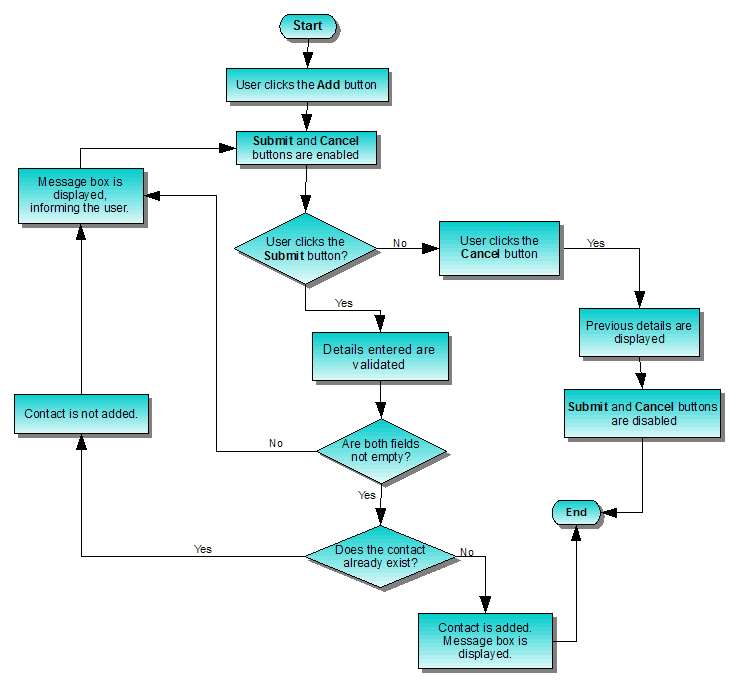Describes the code for inserting records in the Address Book Example.
The next step in creating the address book is to implement some user interactions.
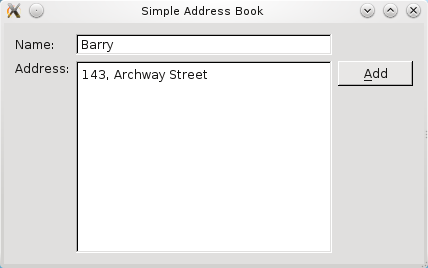
We will provide a push button that the user can click to add a new contact. Also, some form of data structure is needed to store these contacts in an organized way.
Now that we have the labels and input fields set up, we add push buttons to complete the process of adding a contact. This means that our
addressbook.h
file now has three
QPushButton
objects declared and three corresponding public slots.
public slots: void addContact(); void submitContact(); void cancel();
A slot is a function that responds to a particular signal. We will discuss this concept in further detail when implementing the
AddressBook
class. However, for an overview of Qt's signals and slots concept, you can refer to the
信号和槽
文档。
Three
QPushButton
objects (
addButton
,
submitButton
,和
cancelButton
) are now included in our private variable declarations, along with
nameLine
and
addressText
.
private: QPushButton *addButton; QPushButton *submitButton; QPushButton *cancelButton; QLineEdit *nameLine; QTextEdit *addressText;
We need a container to store our address book contacts, so that we can traverse and display them. A
QMap
对象,
contacts
, is used for this purpose as it holds a key-value pair: the contact's name as the
key
, and the contact's address as the
value
.
QMap<QString, QString> contacts;
QString oldName;
QString oldAddress;
};
We also declare two private
QString
对象,
oldName
and
oldAddress
. These objects are needed to hold the name and address of the contact that was last displayed, before the user clicked
添加
. So, when the user clicks
Cancel
, we can revert to displaying the details of the last contact.
Within the constructor of
AddressBook
, we set the
nameLine
and
addressText
to read-only, so that we can only display but not edit existing contact details.
...
nameLine->setReadOnly(true);
...
addressText->setReadOnly(true);
Then, we instantiate our push buttons:
addButton
,
submitButton
,和
cancelButton
.
addButton = new QPushButton(tr("&Add"));
addButton->show();
submitButton = new QPushButton(tr("&Submit"));
submitButton->hide();
cancelButton = new QPushButton(tr("&Cancel"));
cancelButton->hide();
The
addButton
is displayed by invoking the
show()
function, while the
submitButton
and
cancelButton
are hidden by invoking
hide()
. These two push buttons will only be displayed when the user clicks
添加
and this is handled by the
addContact()
function discussed below.
connect(addButton, &QPushButton::clicked,
this, &AddressBook::addContact);
connect(submitButton, &QPushButton::clicked,
this, &AddressBook::submitContact);
connect(cancelButton, &QPushButton::clicked,
this, &AddressBook::cancel);
We connect the push buttons' clicked() signal to their respective slots. The figure below illustrates this.
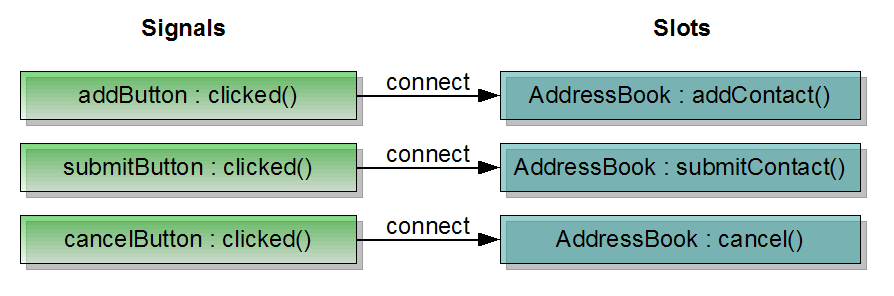
Next, we arrange our push buttons neatly to the right of our address book widget, using a QVBoxLayout to line them up vertically.
QVBoxLayout *buttonLayout1 = new QVBoxLayout;
buttonLayout1->addWidget(addButton, Qt::AlignTop);
buttonLayout1->addWidget(submitButton);
buttonLayout1->addWidget(cancelButton);
buttonLayout1->addStretch();
The addStretch() function is used to ensure the push buttons are not evenly spaced, but arranged closer to the top of the widget. The figure below shows the difference between using addStretch() and not using it.
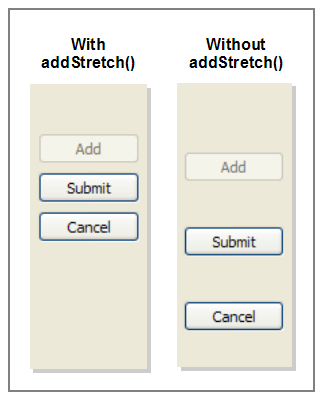
We then add
buttonLayout1
to
mainLayout
,使用
addLayout()
. This gives us nested layouts as
buttonLayout1
is now a child of
mainLayout
.
QGridLayout *mainLayout = new QGridLayout;
mainLayout->addWidget(nameLabel, 0, 0);
mainLayout->addWidget(nameLine, 0, 1);
mainLayout->addWidget(addressLabel, 1, 0, Qt::AlignTop);
mainLayout->addWidget(addressText, 1, 1);
mainLayout->addLayout(buttonLayout1, 1, 2);
Our layout coordinates now look like this:
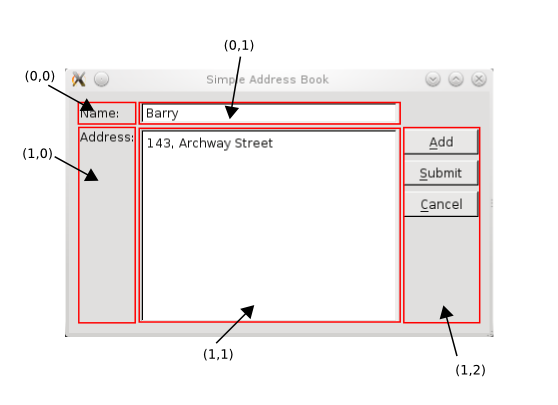
在
addContact()
function, we store the last displayed contact details in
oldName
and
oldAddress
. Then we clear these input fields and turn off the read-only mode. The focus is set on
nameLine
and we display
submitButton
and
cancelButton
.
void AddressBook::addContact() { oldName = nameLine->text(); oldAddress = addressText->toPlainText(); nameLine->clear(); addressText->clear(); nameLine->setReadOnly(false); nameLine->setFocus(Qt::OtherFocusReason); addressText->setReadOnly(false); addButton->setEnabled(false); submitButton->show(); cancelButton->show(); }
The
submitContact()
function can be divided into three parts:
nameLine
and
addressText
and store them in
QString
objects. We also validate to make sure that the user did not click
Submit
with empty input fields; otherwise, a
QMessageBox
is displayed to remind the user for a name and address.
void AddressBook::submitContact() { QString 名称 = nameLine - > text(); QString address = addressText - > toPlainText(); if (name . isEmpty() | | address . isEmpty()) { QMessageBox :: information( this , tr( "Empty Field" ) , tr( "Please enter a name and address." )); return ; }
contacts
and we display a
QMessageBox
to inform the user that the contact has been added.
if (!contacts.contains(name)) {
contacts
.
insert(name
,
address);
QMessageBox
::
information(
this
,
tr(
"Add Successful"
)
,
tr(
"\"%1\" has been added to your address book."
)
.
arg(name));
}
else
{
QMessageBox
::
information(
this
,
tr(
"Add Unsuccessful"
)
,
tr(
"Sorry, \"%1\" is already in your address book."
)
.
arg(name));
return
;
}
If the contact already exists, again, we display a
QMessageBox
to inform the user about this, preventing the user from adding duplicate contacts. Our
contacts
object is based on key-value pairs of name and address, hence, we want to ensure that
key
is unique.
if (contacts.isEmpty()) {
nameLine->clear();
addressText->clear();
}
nameLine->setReadOnly(true);
addressText->setReadOnly(true);
addButton->setEnabled(true);
submitButton->hide();
cancelButton->hide();
}
The screenshot below shows the QMessageBox object we use to display information messages to the user.
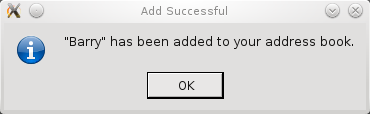
The
cancel()
function restores the last displayed contact details and enables
addButton
, as well as hides
submitButton
and
cancelButton
.
void AddressBook::cancel() { nameLine->setText(oldName); nameLine->setReadOnly(true); addressText->setText(oldAddress); addressText->setReadOnly(true); addButton->setEnabled(true); submitButton->hide(); cancelButton->hide(); }
The general idea behind adding a contact is to give the user the flexibility to click Submit or Cancel at any time. The flowchart below further explains this concept: