Explains the code that enables navigating the contacts.
The address book is now about half complete. We should add the capability to navigate the contacts, but first we must decide what sort of a data structure we need for containing these contacts.
In the previous section, we used a QMap of key-value pairs with the contact's name as the key , and the contact's address as the value . This works well for our case. However, in order to navigate and display each entry, a little bit of enhancement is needed.
We enhance the QMap by making it replicate a data structure similar to a circularly-linked list, where all elements are connected, including the first element and the last element. The figure below illustrates this data structure.
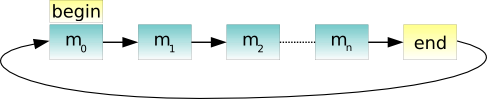
To add navigation functions to the address book, we must add two more slots to the
AddressBook
类:
next()
and
previous()
到
addressbook.h
文件:
void next();
void previous();
We also require another two
QPushButton
objects, so we declare
nextButton
and
previousButton
as private variables:
QPushButton *nextButton;
QPushButton *previousButton;
在
AddressBook
constructor in
addressbook.cpp
, we instantiate
nextButton
and
previousButton
and disable them by default. This is because navigation is only enabled when there is more than one contact in the address book.
nextButton = new QPushButton(tr("&Next"));
nextButton->setEnabled(false);
previousButton = new QPushButton(tr("&Previous"));
previousButton->setEnabled(false);
We then connect these push buttons to their respective slots:
connect(nextButton, &QPushButton::clicked,
this, &AddressBook::next);
connect(previousButton, &QPushButton::clicked,
this, &AddressBook::previous);
The image below is the expected graphical user interface.
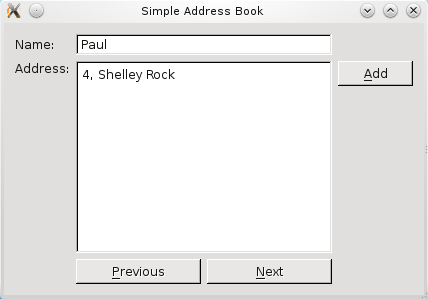
We follow basic conventions for
next()
and
previous()
functions by placing the
nextButton
on the right and the
previousButton
on the left. In order to achieve this intuitive layout, we use
QHBoxLayout
to place the widgets side-by-side:
QHBoxLayout *buttonLayout2 = new QHBoxLayout;
buttonLayout2->addWidget(previousButton);
buttonLayout2->addWidget(nextButton);
The
QHBoxLayout
对象,
buttonLayout2
, is then added to
mainLayout
.
mainLayout->addLayout(buttonLayout2, 2, 1);
The figure below shows the coordinates of the widgets in
mainLayout
.
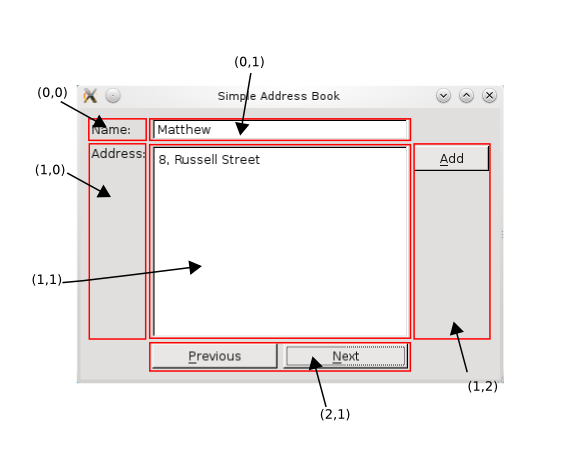
Within our
addContact()
function, we have to disable these buttons so that the user does not attempt to navigate while adding a contact.
nextButton->setEnabled(false);
previousButton->setEnabled(false);
Also, in our
submitContact()
function, we enable the navigation buttons,
nextButton
and
previousButton
, depending on the size of
contacts
. As mentioned earlier, navigation is only enabled when there is more than one contact in the address book. The following lines of code demonstrates how to do this:
int number = contacts.size();
nextButton->setEnabled(number > 1);
previousButton->setEnabled(number > 1);
We also include these lines of code in the
cancel()
函数。
Recall that we intend to emulate a circularly-linked list with our
QMap
对象,
contacts
. So, in the
next()
function, we obtain an iterator for
contacts
and then:
contacts
, we increment it by one.
contacts
, we move it to the beginning of
contacts
. This gives us the illusion that our
QMap
is working like a circularly-linked list.
void AddressBook::next() { QString name = nameLine->text(); QMap<QString, QString>::iterator i = contacts.find(name); if (i != contacts.end()) i++; if (i == contacts.end()) i = contacts.begin(); nameLine->setText(i.key()); addressText->setText(i.value()); }
Once we have iterated to the correct object in
contacts
, we display its contents on
nameLine
and
addressText
.
Similarly, for the
previous()
function, we obtain an iterator for
contacts
and then:
contacts
, we clear the display and return.
contacts
, we move it to the end.
void AddressBook::previous() { QString name = nameLine->text(); QMap<QString, QString>::iterator i = contacts.find(name); if (i == contacts.end()){ nameLine->clear(); addressText->clear(); return; } if (i == contacts.begin()) i = contacts.end(); i--; nameLine->setText(i.key()); addressText->setText(i.value()); }
Again, we display the contents of the current object in
contacts
.