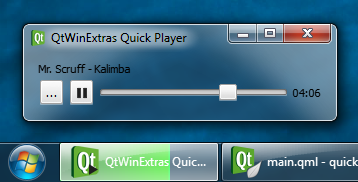
Quick 播放器范例演示如何使用各种提供特征通过 QtWinExtras 模块在 Qt Quick。
注意: 范例是基于 Qt Quick 的简化版本的 音乐播放器 范例。
The example uses Windows DWM (Desktop Window Manager) features to visually integrate the window content to the window frame and to make the window translucent and blurred.
The example applies a different look based on whether composition is enabled or not. When composition is enabled, the window is made translucent and the window frame is extended to the client area to make the window content integrate seamlessly to the window frame as shown above.
Win.DwmFeatures { id: dwm topGlassMargin: -1 leftGlassMargin: -1 rightGlassMargin: -1 bottomGlassMargin: -1 }
When composition is disabled, the colorization color is used as a background color for the window.
color: dwm.compositionEnabled ? "transparent" : dwm.realColorizationColor
The following screenshot illustrates how the Quick Player example looks when composition is disabled.
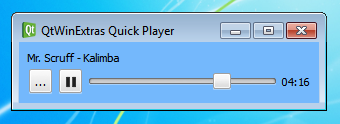
范例使用 Windows 任务栏为 2 件事;设置表示当前音乐回放状态的叠加图标,和在任务栏按钮指示回放进度。

The following snippet shows how the taskbar button is prepared. The taskbar progress indicator and the overlay icon are bound to the music playback, and will automatically change whenever the state or attributes of the music playback change.
Win.TaskbarButton { id: taskbar progress.value: mediaPlayer.position progress.maximum: mediaPlayer.duration progress.visible: mediaPlayer.hasAudio progress.paused: mediaPlayer.playbackState === MediaPlayer.PausedState overlay.iconSource: mediaPlayer.playbackState === MediaPlayer.PlayingState ? "qrc:/play-32.png" : mediaPlayer.playbackState === MediaPlayer.PausedState ? "qrc:/pause-32.png" : "qrc:/stop-32.png" }
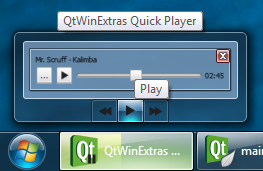
The Windows Thumbnail Toolbar is used for providing basic music playback controls. These controls can be used to control the application without having to activate the application. The thumbnail toolbar buttons are bound to the music playback, and will automatically change whenever the state or attributes of the music playback changes.
Win.ThumbnailToolBar { id: thumbbar Win.ThumbnailToolButton { tooltip: qsTr("Rewind") iconSource: "qrc:/backward-32.png" enabled: mediaPlayer.position > 0 onClicked: mediaPlayer.seek(mediaPlayer.position - mediaPlayer.duration / 10) } Win.ThumbnailToolButton { tooltip: mediaPlayer.playbackState === MediaPlayer.PlayingState ? qsTr("Pause") : qsTr("Play") iconSource: mediaPlayer.playbackState === MediaPlayer.PlayingState ? "qrc:/pause-32.png" : "qrc:/play-32.png" enabled: mediaPlayer.hasAudio onClicked: mediaPlayer.playbackState === MediaPlayer.PlayingState ? mediaPlayer.pause() : mediaPlayer.play() } Win.ThumbnailToolButton { tooltip: qsTr("Fast forward") iconSource: "qrc:/forward-32.png" enabled: mediaPlayer.position < mediaPlayer.duration onClicked: mediaPlayer.seek(mediaPlayer.position + mediaPlayer.duration / 10) } }
文件:
图像: