范例展示如何创建自己的自定义缩放效果。
范例展示如何创建自己的自定义缩放效果采用 QRubberBand 通过使用鼠标及如何使用触摸手势进行平移和缩放。
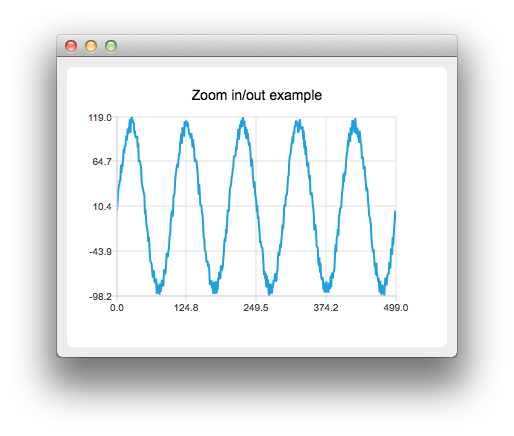
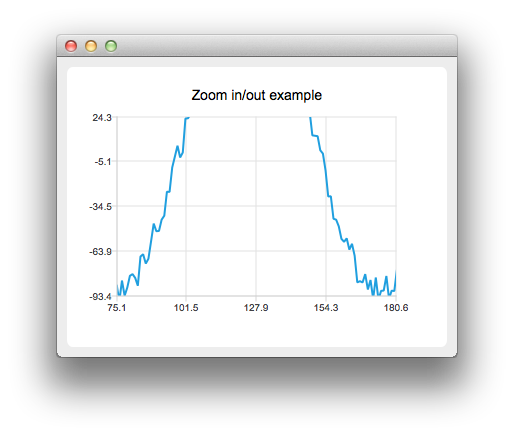
要运行范例从 Qt Creator ,打开 欢迎 模式,然后选择范例从 范例 。更多信息,拜访 构建和运行范例 .
让我们首先采用一些范例数据创建线系列。
QLineSeries *series = new QLineSeries();
for (int i = 0; i < 500; i++) {
QPointF p((qreal) i, qSin(M_PI / 50 * i) * 100);
p.ry() += QRandomGenerator::global()->bounded(20);
*series << p;
}
Then we create a custom chart view by deriving from QChartView :
class ChartView : public QChartView
We override mouse and key event handling
protected: bool viewportEvent(QEvent *event); void mousePressEvent(QMouseEvent *event); void mouseMoveEvent(QMouseEvent *event); void mouseReleaseEvent(QMouseEvent *event); void keyPressEvent(QKeyEvent *event);
Then we implement a custom logic for mouse and key events. For example pressing the '+' key will zoom in and pressing the '-' key will zoom out.
void ChartView::keyPressEvent(QKeyEvent *event) { switch (event->key()) { case Qt::Key_Plus: chart()->zoomIn(); break; case Qt::Key_Minus: chart()->zoomOut(); break;
We also create our own QChart :
class Chart : public QChart
Where we can handle the gestures:
bool Chart::sceneEvent(QEvent *event) { if (event->type() == QEvent::Gesture) return gestureEvent(static_cast<QGestureEvent *>(event)); return QChart::event(event); } bool Chart::gestureEvent(QGestureEvent *event) { if (QGesture *gesture = event->gesture(Qt::PanGesture)) { QPanGesture *pan = static_cast<QPanGesture *>(gesture); QChart::scroll(-(pan->delta().x()), pan->delta().y()); } if (QGesture *gesture = event->gesture(Qt::PinchGesture)) { QPinchGesture *pinch = static_cast<QPinchGesture *>(gesture); if (pinch->changeFlags() & QPinchGesture::ScaleFactorChanged) QChart::zoom(pinch->scaleFactor()); } return true; }
Note that you will need to call grabGesture() to both QMainWindow and QChart .
文件: