演示模型的拾取。
This example demonstrates picking. There are 3 different animated models which can be picked. When a model is picked, the animation is stopped and the model color changed to make it clear which model got picked. Detailed information of the pick result is displayed on the top of the application window.
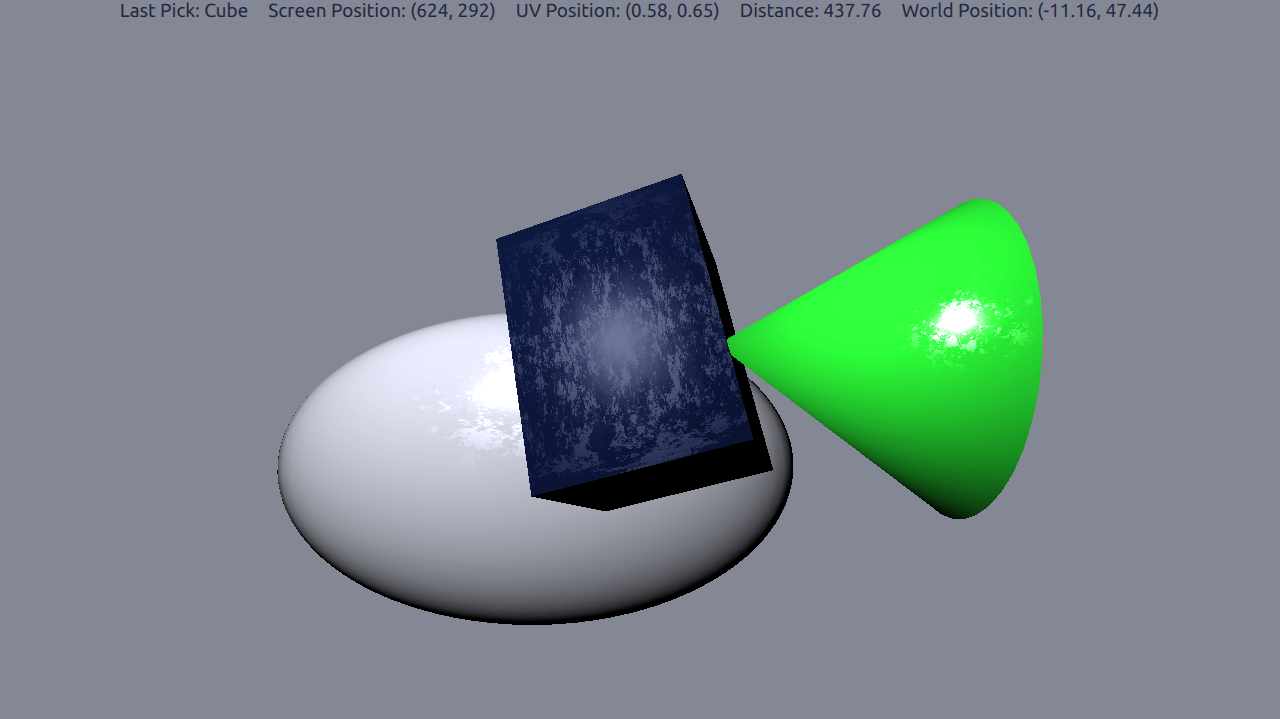
为使模型可拾取,
pickable
特性需要被设为
true
。还添加
objectName
for the model to be able to display the name of the picked model.
Model { id: cubeModel objectName: "Cube" source: "#Cube" pickable: true property bool isPicked: false
The
isPicked
property was added to be used to toggle the animation and color.
materials: DefaultMaterial { diffuseColor: cubeModel.isPicked ? "#41cd52" : "#09102b" ... SequentialAnimation on eulerRotation { running: !cubeModel.isPicked
To do the actual picking we need to add a MouseArea to cover the entire View3D .
MouseArea { anchors.fill: view
在
onClicked
handler of the mouse area, we use the
pick
method to get the actual result of the pick.
var result = view.pick(mouse.x, mouse.y);
若结果拥有 目标对象 , we go through the specifics of the result, and display them in the text field at the top of the application view.
if (result.objectHit) { var pickedObject = result.objectHit; // Toggle the isPicked property for the model pickedObject.isPicked = !pickedObject.isPicked; // Get picked model name pickName.text = "Last Pick: " + pickedObject.objectName; // Get other pick specifics uvPosition.text = "UV Position: (" + result.uvPosition.x.toFixed(2) + ", " + result.uvPosition.y.toFixed(2) + ")"; distance.text = "Distance: " + result.distance.toFixed(2); scenePosition.text = "World Position: (" + result.scenePosition.x.toFixed(2) + ", " + result.scenePosition.y.toFixed(2) + ")";
文件:
图像: