演示如何打印网页使用 Qt WebEngine Widgets.
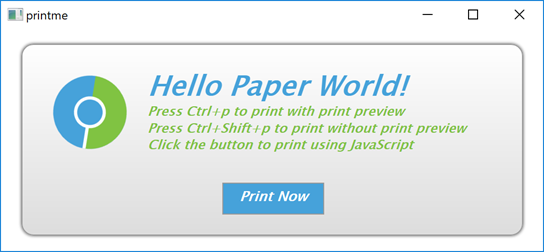
PrintMe 演示如何使用 QWebEnginePage and QPrintDialog classes to print a web page. Further, it shows how to implement print preview by using the QPrintPreviewDialog class. For completeness, it also illustrates how to trigger a printing request within JavaScript.
要运行范例从 Qt Creator ,打开 欢迎 模式,然后选择范例从 范例 。更多信息,拜访 构建和运行范例 .
In this example, we create an internal HTML page that is added as a resource collection file (.qrc). The page shows only a small HTML message box that explains how to trigger printing by using keyboard shortcuts or clicking a button. The button has the JavaScript
onclick
event attribute that calls the JavaScript
window.print()
函数。
<html lang="en">
<head>
<meta charset="utf-8">
<title>PrintMe</title>
<link rel="stylesheet" type="text/css" href="style.css">
<script>
function printNow() {
window.print();
}
</script>
</head>
<body>
<form class="form">
<img class="logo" src="icon.svg" alt="qtwebengine">
<div class="header">
<h1>Hello Paper World!</h1>
<h2>Press Ctrl+p to print with print preview</h2>
<h2>Press Ctrl+Shift+p to print without print preview</h2>
<h2>Click the button to print using JavaScript</h2>
<p class="button" onclick="printNow()">Print Now</p>
</form>
</body>
</html>
在
main
function, we first instantiate a
QWebEngineView
and set the URL to our internal HTML page. Next, we create a
PrintHandler
instance and pass the requested page. For convenience, we also create keyboard shortcuts that can be used to call a print dialog or print preview dialog.
QWebEngineView view;
view.setUrl(QUrl(QStringLiteral("qrc:/index.html")));
view.resize(1024, 750);
view.show();
PrintHandler handler;
handler.setPage(view.page());
auto printPreviewShortCut = new QShortcut(QKeySequence(Qt::CTRL + Qt::Key_P), &view);
auto printShortCut = new QShortcut(QKeySequence(Qt::CTRL + Qt::SHIFT + Qt::Key_P), &view);
QObject::connect(printPreviewShortCut, &QShortcut::activated, &handler, &PrintHandler::printPreview);
QObject::connect(printShortCut, &QShortcut::activated, &handler, &PrintHandler::print);
在
PrintHandler
function, we first implement
printPreview()
, where we instantiate
QPrinter
together with
QPrintPreviewDialog
. We need the
QPrintPreviewDialog::paintRequested
handle to generate a set of preview pages.
void PrintHandler::printPreview() { if (!m_page) return; if (m_inPrintPreview) return; m_inPrintPreview = true; QPrinter printer; QPrintPreviewDialog preview(&printer, m_page->view()); connect(&preview, &QPrintPreviewDialog::paintRequested, this, &PrintHandler::printDocument); preview.exec(); m_inPrintPreview = false; }
Now we can implement the
PrintHandler::printDocument()
slot, which is called in response to the
QPrintPreviewDialog::paintRequested
信号。
void PrintHandler::printDocument(QPrinter *printer) { QEventLoop loop; bool result; auto printPreview = [&](bool success) { result = success; loop.quit(); }; m_page->print(printer, std::move(printPreview)); loop.exec(); if (!result) { QPainter painter; if (painter.begin(printer)) { QFont font = painter.font(); font.setPixelSize(20); painter.setFont(font); painter.drawText(QPointF(10,25), QStringLiteral("Could not generate print preview.")); painter.end(); } } }
To do actual painting on a printer, we call the
QWebEnginePage::print
() function. Because this call blocks the main event loop, we need to create a local one. We begin the local event loop by calling
QEventLoop::exec
(). When the local event loop terminates, we check for
result
and report any errors that occurred.
The last function we implement,
PrintHandler::print()
, is trivial, because it simply opens
QPrintDialog
and calls the previously implemented
PrintHandler::printDocument()
.
void PrintHandler::print() { QPrinter printer(QPrinter::HighResolution); QPrintDialog dialog(&printer, m_page->view()); if (dialog.exec() != QDialog::Accepted) return; printDocument(&printer); }
文件: