关于采用 Qt C++ 扩展 QML 的教程。
The Qt QML module provides a set of APIs for extending QML through C++ extensions. You can write extensions to add your own QML types, extend existing Qt types, or call C/C++ functions that are not accessible from ordinary QML code.
This tutorial shows how to write a QML extension using C++ that includes core QML features, including properties, signals and bindings. It also shows how extensions can be deployed through plugins.
Many of the topics covered in this tutorial are documented in further detail in 集成 QML 和 C++ and its documentation sub-topics. In particular, you may be interested in the sub-topics 把 C++ 类的属性暴露给 QML and 从 C++ 定义 QML 类型 .
The code in this tutorial is available as an example project with subprojects associated with each tutorial chapter. In Qt Creator ,打开 欢迎 模式并选择教程从 范例 。在 编辑 mode, expand the extending-qml project, right-click on the subproject (chapter) you want to run and select 运行 .
extending-qml/chapter1-basics
A common task when extending QML is to provide a new QML type that supports some custom functionality beyond what is provided by the built-in Qt Quick 类型 . For example, this could be done to implement particular data models, or provide types with custom painting and drawing capabilities, or access system features like network programming that are not accessible through built-in QML features.
In this tutorial, we will show how to use the C++ classes in the Qt Quick module to extend QML. The end result will be a simple Pie Chart display implemented by several custom QML types connected together through QML features like bindings and signals, and made available to the QML runtime through a plugin.
To begin with, let's create a new QML type called "PieChart" that has two properties: a name and a color. We will make it available in an importable type namespace called "Charts", with a version of 1.0.
We want this
PieChart
type to be usable from QML like this:
import Charts 1.0
PieChart {
width: 100; height: 100
name: "A simple pie chart"
color: "red"
}
要做到这,需要 C++ 类封装此
PieChart
type and its two properties. Since QML makes extensive use of Qt's
元对象系统
,此新类必须:
这里是
PieChart
类,定义在
piechart.h
:
#include <QtQuick/QQuickPaintedItem> #include <QColor> class PieChart : public QQuickPaintedItem { Q_OBJECT Q_PROPERTY(QString name READ name WRITE setName) Q_PROPERTY(QColor color READ color WRITE setColor) QML_ELEMENT public: PieChart(QQuickItem *parent = 0); QString name() const; void setName(const QString &name); QColor color() const; void setColor(const QColor &color); void paint(QPainter *painter); private: QString m_name; QColor m_color; };
类继承自 QQuickPaintedItem 因为我们想要覆写 QQuickPaintedItem::paint () in perform drawing operations with the QPainter API. If the class just represented some data type and was not an item that actually needed to be displayed, it could simply inherit from QObject . Or, if we want to extend the functionality of an existing QObject -based class, it could inherit from that class instead. Alternatively, if we want to create a visual item that doesn't need to perform drawing operations with the QPainter API, we can just subclass QQuickItem .
The
PieChart
类定义了 2 个特性
名称
and
color
,采用
Q_PROPERTY
宏,并覆写
QQuickPaintedItem::paint
()。
PieChart
类的注册是使用
QML_ELEMENT
macro, to allow it to be used from QML. If you don't register the class,
app.qml
won't be able to create a
PieChart
.
For the registration to take effect, the
qmltypes
option is added to
CONFIG
in the project file and a
QML_IMPORT_NAME
and
QML_IMPORT_MAJOR_VERSION
are given:
CONFIG += qmltypes QML_IMPORT_NAME = Charts QML_IMPORT_MAJOR_VERSION = 1
The class implementation in
piechart.cpp
simply sets and returns the
m_name
and
m_color
values as appropriate, and implements
paint()
to draw a simple pie chart. It also turns off the
QGraphicsItem::ItemHasNoContents
flag to enable painting:
PieChart::PieChart(QQuickItem *parent) : QQuickPaintedItem(parent) { } ... void PieChart::paint(QPainter *painter) { QPen pen(m_color, 2); painter->setPen(pen); painter->setRenderHints(QPainter::Antialiasing, true); painter->drawPie(boundingRect().adjusted(1, 1, -1, -1), 90 * 16, 290 * 16); }
Now that we have defined the
PieChart
type, we will use it from QML. The
app.qml
file creates a
PieChart
item and display the pie chart's details using a standard QML
Text
item:
import Charts 1.0 import QtQuick 2.0 Item { width: 300; height: 200 PieChart { id: aPieChart anchors.centerIn: parent width: 100; height: 100 name: "A simple pie chart" color: "red" } Text { anchors { bottom: parent.bottom; horizontalCenter: parent.horizontalCenter; bottomMargin: 20 } text: aPieChart.name } }
Notice that although the color is specified as a string in QML, it is automatically converted to a
QColor
object for the PieChart
color
property. Automatic conversions are provided for various other
基本类型
; for example, a string like "640x480" can be automatically converted to a
QSize
值。
We'll also create a C++ application that uses a
QQuickView
to run and display
app.qml
.
这里是应用程序
main.cpp
:
#include "piechart.h" #include <QtQuick/QQuickView> #include <QGuiApplication> int main(int argc, char *argv[]) { QGuiApplication app(argc, argv); QQuickView view; view.setResizeMode(QQuickView::SizeRootObjectToView); view.setSource(QUrl("qrc:///app.qml")); view.show(); return app.exec(); }
We write a
.pro
project file that includes the files and the
qml
library, and defines a type namespace called "Charts" with a version of 1.0 for any types exposed to QML:
QT += qml quick
CONFIG += qmltypes
QML_IMPORT_NAME = Charts
QML_IMPORT_MAJOR_VERSION = 1
HEADERS += piechart.h
SOURCES += piechart.cpp \
main.cpp
RESOURCES += chapter1-basics.qrc
DESTPATH = $$[QT_INSTALL_EXAMPLES]/qml/tutorials/extending-qml/chapter1-basics
target.path = $$DESTPATH
INSTALLS += target
Now we can build and run the application:
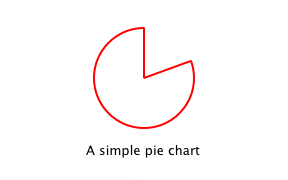
注意:
You may see a warning
Expression ... depends on non-NOTIFYable properties: PieChart::name
. This happens because we add a binding to the writable
名称
property, but haven't yet defined a notify signal for it. The QML engine therefore cannot update the binding if the
名称
value changes. This is addressed in the following chapters.
The source code from the following files are referred to in this chapter:
extending-qml/chapter2-methods
Suppose we want
PieChart
to have a "clearChart()" method that erases the chart and then emits a "chartCleared" signal. Our
app.qml
would be able to call
clearChart()
and receive
chartCleared()
signals like this:
import Charts 1.0 import QtQuick 2.0 Item { width: 300; height: 200 PieChart { id: aPieChart anchors.centerIn: parent width: 100; height: 100 color: "red" onChartCleared: console.log("The chart has been cleared") } MouseArea { anchors.fill: parent onClicked: aPieChart.clearChart() } Text { anchors { bottom: parent.bottom; horizontalCenter: parent.horizontalCenter; bottomMargin: 20 } text: "Click anywhere to clear the chart" } }

To do this, we add a
clearChart()
method and a
chartCleared()
signal to our C++ class:
class PieChart : public QQuickPaintedItem { ... public: ... Q_INVOKABLE void clearChart(); signals: void chartCleared(); ... };
The use of
Q_INVOKABLE
makes the
clearChart()
method available to the Qt Meta-Object system, and in turn, to QML. Note that it could have been declared as a Qt slot instead of using
Q_INVOKABLE
, as slots are also callable from QML. Both of these approaches are valid.
The
clearChart()
method simply changes the color to
Qt::transparent
, repaints the chart, then emits the
chartCleared()
signal:
void PieChart::clearChart() { setColor(QColor(Qt::transparent)); update(); emit chartCleared(); }
Now when we run the application and click the window, the pie chart disappears, and the application outputs:
qml: The chart has been cleared
The source code from the following files are referred to in this chapter:
extending-qml/chapter3-bindings
Property binding is a powerful feature of QML that allows values of different types to be synchronized automatically. It uses signals to notify and update other types' values when property values are changed.
Let's enable property bindings for the
color
property. That means if we have code like this:
import Charts 1.0 import QtQuick 2.0 Item { width: 300; height: 200 Row { anchors.centerIn: parent spacing: 20 PieChart { id: chartA width: 100; height: 100 color: "red" } PieChart { id: chartB width: 100; height: 100 color: chartA.color } } MouseArea { anchors.fill: parent onClicked: { chartA.color = "blue" } } Text { anchors { bottom: parent.bottom; horizontalCenter: parent.horizontalCenter; bottomMargin: 20 } text: "Click anywhere to change the chart color" } }
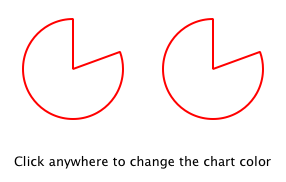
The "color: chartA.color" statement binds the
color
value of
chartB
到
color
of
chartA
. Whenever
chartA
's
color
value changes,
chartB
's
color
value updates to the same value. When the window is clicked, the
onClicked
handler in the
MouseArea
changes the color of
chartA
, thereby changing both charts to the color blue.
It's easy to enable property binding for the
color
property. We add a
NOTIFY
feature to its
Q_PROPERTY
() declaration to indicate that a "colorChanged" signal is emitted whenever the value changes.
class PieChart : public QQuickPaintedItem { ... Q_PROPERTY(QColor color READ color WRITE setColor NOTIFY colorChanged) public: ... signals: void colorChanged(); ... };
Then, we emit this signal in
setPieSlice()
:
void PieChart::setColor(const QColor &color) { if (color != m_color) { m_color = color; update(); // repaint with the new color emit colorChanged(); } }
It's important for
setColor()
to check that the color value has actually changed before emitting
colorChanged()
. This ensures the signal is not emitted unnecessarily and also prevents loops when other types respond to the value change.
The use of bindings is essential to QML. You should always add NOTIFY signals for properties if they are able to be implemented, so that your properties can be used in bindings. Properties that cannot be bound cannot be automatically updated and cannot be used as flexibly in QML. Also, since bindings are invoked so often and relied upon in QML usage, users of your custom QML types may see unexpected behavior if bindings are not implemented.
The source code from the following files are referred to in this chapter:
extending-qml/chapter4-customPropertyTypes
The
PieChart
type currently has a string-type property and a color-type property. It could have many other types of properties. For example, it could have an int-type property to store an identifier for each chart:
// C++ class PieChart : public QQuickPaintedItem { Q_PROPERTY(int chartId READ chartId WRITE setChartId NOTIFY chartIdChanged) ... public: void setChartId(int chartId); int chartId() const; ... signals: void chartIdChanged(); }; // QML PieChart { ... chartId: 100 }
Aside from
int
, we could use various other property types. Many of the Qt data types such as
QColor
,
QSize
and
QRect
are automatically supported from QML. (See
在 QML 和 C++ 之间的数据类型转换
documentation for a full list.)
If we want to create a property whose type is not supported by QML by default, we need to register the type with the QML engine.
For example, let's replace the use of the
property
with a type called "PieSlice" that has a
color
property. Instead of assigning a color, we assign an
PieSlice
value which itself contains a
color
:
import Charts 1.0 import QtQuick 2.0 Item { width: 300; height: 200 PieChart { id: chart anchors.centerIn: parent width: 100; height: 100 pieSlice: PieSlice { anchors.fill: parent color: "red" } } Component.onCompleted: console.log("The pie is colored " + chart.pieSlice.color) }
像
PieChart
,此新
PieSlice
类型继承自
QQuickPaintedItem
and declares its properties with
Q_PROPERTY
():
class PieSlice : public QQuickPaintedItem { Q_OBJECT Q_PROPERTY(QColor color READ color WRITE setColor) QML_ELEMENT public: PieSlice(QQuickItem *parent = 0); QColor color() const; void setColor(const QColor &color); void paint(QPainter *painter); private: QColor m_color; };
要使用它在
PieChart
, we modify the
color
property declaration and associated method signatures:
class PieChart : public QQuickItem { Q_OBJECT Q_PROPERTY(PieSlice* pieSlice READ pieSlice WRITE setPieSlice) ... public: ... PieSlice *pieSlice() const; void setPieSlice(PieSlice *pieSlice); ... };
There is one thing to be aware of when implementing
setPieSlice()
。
PieSlice
is a visual item, so it must be set as a child of the
PieChart
使用
QQuickItem::setParentItem
() so that the
PieChart
knows to paint this child item when its contents are drawn:
void PieChart::setPieSlice(PieSlice *pieSlice) { m_pieSlice = pieSlice; pieSlice->setParentItem(this); }
像
PieChart
type, the
PieSlice
type has to be exposted to QML using
QML_ELEMENT
. As with
PieChart
, we add the "Charts" type namespace, version 1.0 to the .pro file:
class PieSlice : public QQuickPaintedItem { Q_OBJECT Q_PROPERTY(QColor color READ color WRITE setColor) QML_ELEMENT public: PieSlice(QQuickItem *parent = 0); QColor color() const; void setColor(const QColor &color); void paint(QPainter *painter); private: QColor m_color; }; ...
The source code from the following files are referred to in this chapter:
extending-qml/chapter5-listproperties
Right now, a
PieChart
can only have one
PieSlice
. Ideally a chart would have multiple slices, with different colors and sizes. To do this, we could have a
slices
property that accepts a list of
PieSlice
items:
import Charts 1.0 import QtQuick 2.0 Item { width: 300; height: 200 PieChart { anchors.centerIn: parent width: 100; height: 100 slices: [ PieSlice { anchors.fill: parent color: "red" fromAngle: 0; angleSpan: 110 }, PieSlice { anchors.fill: parent color: "black" fromAngle: 110; angleSpan: 50 }, PieSlice { anchors.fill: parent color: "blue" fromAngle: 160; angleSpan: 100 } ] } }
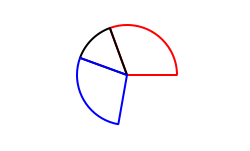
要做到这,替换
pieSlice
特性在
PieChart
采用
slices
特性,声明成
QQmlListProperty
类型。
QQmlListProperty
class enables the creation of list properties in QML extensions. We replace the
pieSlice()
function with a
slices()
function that returns a list of slices, and add an internal
append_slice()
function (discussed below). We also use a
QList
to store the internal list of slices as
m_slices
:
class PieChart : public QQuickItem { Q_OBJECT Q_PROPERTY(QQmlListProperty<PieSlice> slices READ slices) ... public: ... QQmlListProperty<PieSlice> slices(); private: static void append_slice(QQmlListProperty<PieSlice> *list, PieSlice *slice); QString m_name; QList<PieSlice *> m_slices; };
尽管
slices
property does not have an associated
WRITE
function, it is still modifiable because of the way
QQmlListProperty
works. In the
PieChart
implementation, we implement
PieChart::slices()
to return a
QQmlListProperty
value and indicate that the internal
PieChart::append_slice()
function is to be called whenever a request is made from QML to add items to the list:
QQmlListProperty<PieSlice> PieChart::slices() { return QQmlListProperty<PieSlice>(this, nullptr, &PieChart::append_slice, nullptr, nullptr, nullptr, nullptr, nullptr); } void PieChart::append_slice(QQmlListProperty<PieSlice> *list, PieSlice *slice) { PieChart *chart = qobject_cast<PieChart *>(list->object); if (chart) { slice->setParentItem(chart); chart->m_slices.append(slice); } }
The
append_slice()
function simply sets the parent item as before, and adds the new item to the
m_slices
list. As you can see, the append function for a
QQmlListProperty
is called with two arguments: the list property, and the item that is to be appended.
The
PieSlice
class has also been modified to include
fromAngle
and
angleSpan
properties and to draw the slice according to these values. This is a straightforward modification if you have read the previous pages in this tutorial, so the code is not shown here.
The source code from the following files are referred to in this chapter:
extending-qml/chapter6-plugins
Currently the
PieChart
and
PieSlice
types are used by
app.qml
, which is displayed using a
QQuickView
in a C++ application. An alternative way to use our QML extension is to create a plugin library to make it available to the QML engine as a new QML import module. This allows the
PieChart
and
PieSlice
types to be registered into a type namespace which can be imported by any QML application, instead of restricting these types to be only used by the one application.
The steps for creating a plugin are described in
Creating C++ Plugins for QML
. To start with, we create a plugin class named
ChartsPlugin
. It subclasses QQmlExtensionPlugin and registers our QML types in the inherited registerTypes() method.
这里是
ChartsPlugin
definition in
chartsplugin.h
:
#include <QQmlEngineExtensionPlugin> class ChartsPlugin : public QQmlEngineExtensionPlugin { Q_OBJECT Q_PLUGIN_METADATA(IID QQmlEngineExtensionInterface_iid) };
And its implementation in
chartsplugin.cpp
:
Then, we write a
.pro
project file that defines the project as a plugin library and specifies with DESTDIR that library files should be built into a
../Charts
目录。
TEMPLATE = lib
CONFIG += plugin qmltypes
QT += qml quick
QML_IMPORT_NAME = Charts
QML_IMPORT_MAJOR_VERSION = 1
DESTDIR = ../$$QML_IMPORT_NAME
TARGET = $$qtLibraryTarget(chartsplugin)
HEADERS += piechart.h \
pieslice.h \
chartsplugin.h
SOURCES += piechart.cpp \
pieslice.cpp
DESTPATH=$$[QT_INSTALL_EXAMPLES]/qml/tutorials/extending-qml/chapter6-plugins/$$QML_IMPORT_NAME
copy_qmltypes.files = $$OUT_PWD/plugins.qmltypes
copy_qmltypes.path = $$DESTDIR
COPIES += copy_qmltypes
target.path=$$DESTPATH
qmldir.files=$$PWD/qmldir
qmldir.path=$$DESTPATH
INSTALLS += target qmldir
CONFIG += install_ok # Do not cargo-cult this!
OTHER_FILES += qmldir
# Copy the qmldir file to the same folder as the plugin binary
cpqmldir.files = qmldir
cpqmldir.path = $$DESTDIR
COPIES += cpqmldir
When building this example on Windows or Linux, the
Charts
directory will be located at the same level as the application that uses our new import module. This way, the QML engine will find our module as the default search path for QML imports includes the directory of the application executable. On macOS, the plugin binary is copied to
Contents/PlugIns
in the the application bundle; this path is set in
chapter6-plugins/app.pro
:
osx {
charts.files = $$OUT_PWD/Charts
charts.path = Contents/PlugIns
QMAKE_BUNDLE_DATA += charts
}
To account for this, we also need to add this location as a
QML import 路径
in
main.cpp
:
QQuickView view;
#ifdef Q_OS_OSX
view.engine()->addImportPath(app.applicationDirPath() + "/../PlugIns");
#endif
...
Defining custom import paths is useful also when there are multiple applications using the same QML imports.
The
.pro
file also contains additional magic to ensure that the
module definition qmldir file
is always copied to the same location as the plugin binary.
The
qmldir
file declares the module name and the plugin that is made available by the module:
module Charts plugin chartsplugin
Now we have a QML module that can be imported to any application, provided that the QML engine knows where to find it. The example contains an executable that loads
app.qml
,使用
import Charts 1.0
statement. Alternatively, you can load the QML file using the
qmlscene tool
, setting the import path to the current directory so that it finds the
qmldir
文件:
qmlscene -I . app.qml
The module "Charts" will be loaded by the QML engine, and the types provided by that module will be available for use in any QML document which imports it.
The source code from the following files are referred to in this chapter:
In this tutorial, we've shown the basic steps for creating a QML extension:
onSignal
syntax
The
集成 QML 和 C++
documentation shows other useful features that can be added to QML extensions. For example, we could use
default properties
to allow slices to be added without using the
slices
特性:
PieChart {
PieSlice { ... }
PieSlice { ... }
PieSlice { ... }
}
Or randomly add and remove slices from time to time using property value sources :
PieChart {
PieSliceRandomizer on slices {}
}
另请参阅 集成 QML 和 C++ .