要运行范例从 Qt Creator ,打开 欢迎 模式,然后选择范例从 范例 。更多信息,拜访 构建和运行范例 .
Creating each chart type begins with the creation of a ChartView .
To create a pie, we use the PieSeries API together with a few PieSlices:
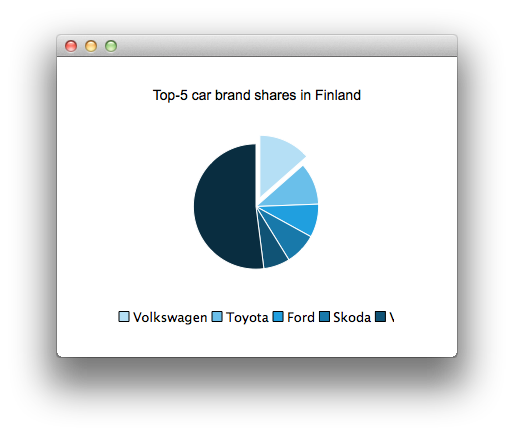
ChartView { id: chart title: "Top-5 car brand shares in Finland" anchors.fill: parent legend.alignment: Qt.AlignBottom antialiasing: true PieSeries { id: pieSeries PieSlice { label: "Volkswagen"; value: 13.5 } PieSlice { label: "Toyota"; value: 10.9 } PieSlice { label: "Ford"; value: 8.6 } PieSlice { label: "Skoda"; value: 8.2 } PieSlice { label: "Volvo"; value: 6.8 } } } Component.onCompleted: { // You can also manipulate slices dynamically othersSlice = pieSeries.append("Others", 52.0); pieSeries.find("Volkswagen").exploded = true; }
To create a chart with a line series:
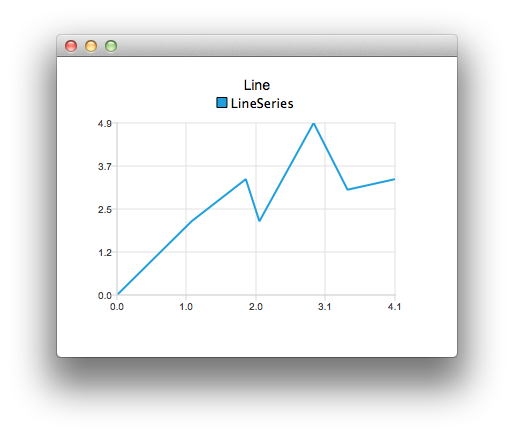
ChartView { title: "Line" anchors.fill: parent antialiasing: true LineSeries { name: "LineSeries" XYPoint { x: 0; y: 0 } XYPoint { x: 1.1; y: 2.1 } XYPoint { x: 1.9; y: 3.3 } XYPoint { x: 2.1; y: 2.1 } XYPoint { x: 2.9; y: 4.9 } XYPoint { x: 3.4; y: 3.0 } XYPoint { x: 4.1; y: 3.3 } } }
And spline series:
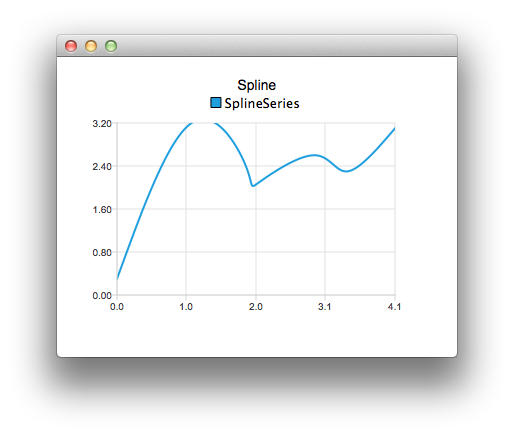
ChartView { title: "Spline" anchors.fill: parent antialiasing: true SplineSeries { name: "SplineSeries" XYPoint { x: 0; y: 0.0 } XYPoint { x: 1.1; y: 3.2 } XYPoint { x: 1.9; y: 2.4 } XYPoint { x: 2.1; y: 2.1 } XYPoint { x: 2.9; y: 2.6 } XYPoint { x: 3.4; y: 2.3 } XYPoint { x: 4.1; y: 3.1 } } }
Then we create a chart that illustrates the NHL All-Star player selections by using three area series:
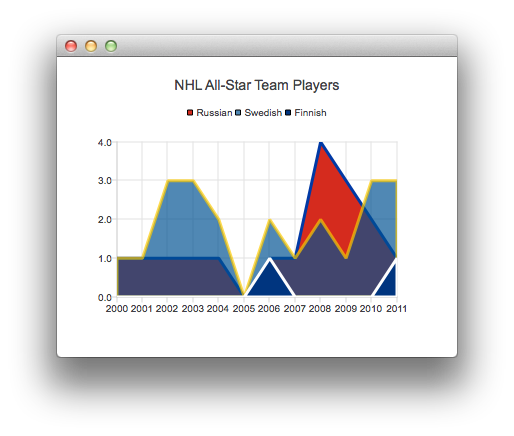
ChartView { title: "NHL All-Star Team Players" anchors.fill: parent antialiasing: true ValueAxis { id: valueAxis min: 2000 max: 2011 tickCount: 12 labelFormat: "%.0f" } AreaSeries { name: "Russian" color: "#FFD52B1E" borderColor: "#FF0039A5" borderWidth: 3 axisX: valueAxis upperSeries: LineSeries { XYPoint { x: 2000; y: 1 } XYPoint { x: 2001; y: 1 } XYPoint { x: 2002; y: 1 } XYPoint { x: 2003; y: 1 } XYPoint { x: 2004; y: 1 } XYPoint { x: 2005; y: 0 } XYPoint { x: 2006; y: 1 } XYPoint { x: 2007; y: 1 } XYPoint { x: 2008; y: 4 } XYPoint { x: 2009; y: 3 } XYPoint { x: 2010; y: 2 } XYPoint { x: 2011; y: 1 } } } ...
Then a couple of scatter series:
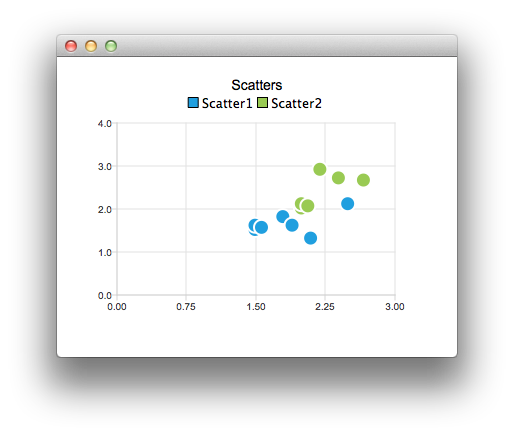
ChartView { title: "Scatters" anchors.fill: parent antialiasing: true ScatterSeries { id: scatter1 name: "Scatter1" XYPoint { x: 1.5; y: 1.5 } XYPoint { x: 1.5; y: 1.6 } XYPoint { x: 1.57; y: 1.55 } XYPoint { x: 1.8; y: 1.8 } XYPoint { x: 1.9; y: 1.6 } XYPoint { x: 2.1; y: 1.3 } XYPoint { x: 2.5; y: 2.1 } } ScatterSeries { name: "Scatter2" ...
And a few different bar series:

ChartView { title: "Bar series" anchors.fill: parent legend.alignment: Qt.AlignBottom antialiasing: true BarSeries { id: mySeries axisX: BarCategoryAxis { categories: ["2007", "2008", "2009", "2010", "2011", "2012" ] } BarSet { label: "Bob"; values: [2, 2, 3, 4, 5, 6] } BarSet { label: "Susan"; values: [5, 1, 2, 4, 1, 7] } BarSet { label: "James"; values: [3, 5, 8, 13, 5, 8] } } }
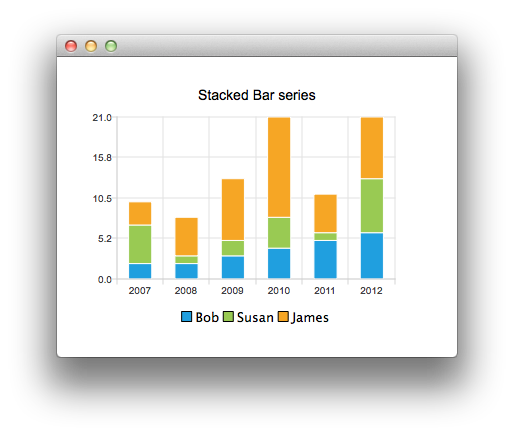
ChartView { title: "Stacked Bar series" anchors.fill: parent legend.alignment: Qt.AlignBottom antialiasing: true StackedBarSeries { id: mySeries axisX: BarCategoryAxis { categories: ["2007", "2008", "2009", "2010", "2011", "2012" ] } BarSet { label: "Bob"; values: [2, 2, 3, 4, 5, 6] } BarSet { label: "Susan"; values: [5, 1, 2, 4, 1, 7] } BarSet { label: "James"; values: [3, 5, 8, 13, 5, 8] } } }
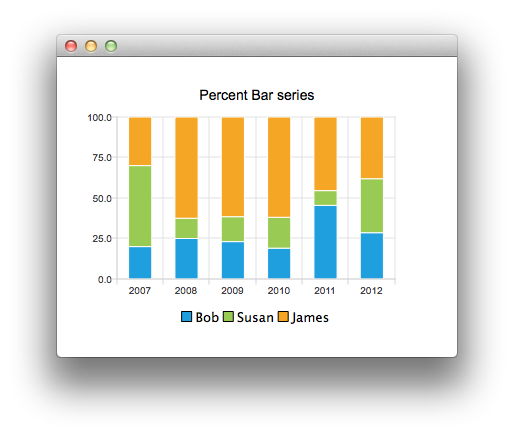
ChartView { title: "Percent Bar series" anchors.fill: parent legend.alignment: Qt.AlignBottom antialiasing: true PercentBarSeries { axisX: BarCategoryAxis { categories: ["2007", "2008", "2009", "2010", "2011", "2012" ] } BarSet { label: "Bob"; values: [2, 2, 3, 4, 5, 6] } BarSet { label: "Susan"; values: [5, 1, 2, 4, 1, 7] } BarSet { label: "James"; values: [3, 5, 8, 13, 5, 8] } } }
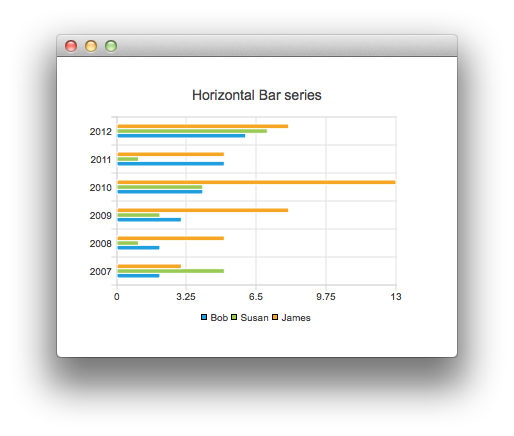
ChartView { title: "Horizontal Bar series" anchors.fill: parent legend.alignment: Qt.AlignBottom antialiasing: true HorizontalBarSeries { axisY: BarCategoryAxis { categories: ["2007", "2008", "2009", "2010", "2011", "2012" ] } BarSet { label: "Bob"; values: [2, 2, 3, 4, 5, 6] } BarSet { label: "Susan"; values: [5, 1, 2, 4, 1, 7] } BarSet { label: "James"; values: [3, 5, 8, 13, 5, 8] } } }
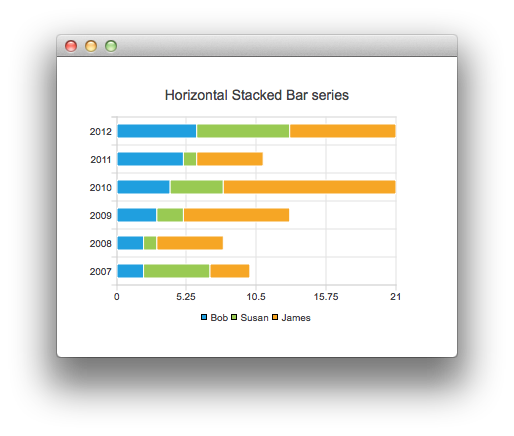
ChartView { title: "Horizontal Stacked Bar series" anchors.fill: parent legend.alignment: Qt.AlignBottom antialiasing: true HorizontalStackedBarSeries { axisY: BarCategoryAxis { categories: ["2007", "2008", "2009", "2010", "2011", "2012" ] } BarSet { label: "Bob"; values: [2, 2, 3, 4, 5, 6] } BarSet { label: "Susan"; values: [5, 1, 2, 4, 1, 7] } BarSet { label: "James"; values: [3, 5, 8, 13, 5, 8] } } }
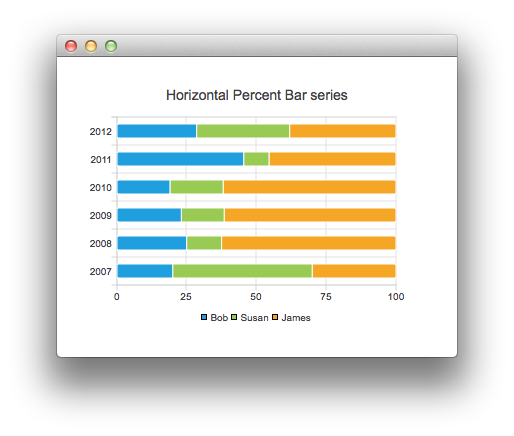
ChartView { title: "Horizontal Percent Bar series" anchors.fill: parent legend.alignment: Qt.AlignBottom antialiasing: true HorizontalPercentBarSeries { axisY: BarCategoryAxis { categories: ["2007", "2008", "2009", "2010", "2011", "2012" ] } BarSet { label: "Bob"; values: [2, 2, 3, 4, 5, 6] } BarSet { label: "Susan"; values: [5, 1, 2, 4, 1, 7] } BarSet { label: "James"; values: [3, 5, 8, 13, 5, 8] } } }
And finally an example demonstrating how to create a donut chart with two pie series:
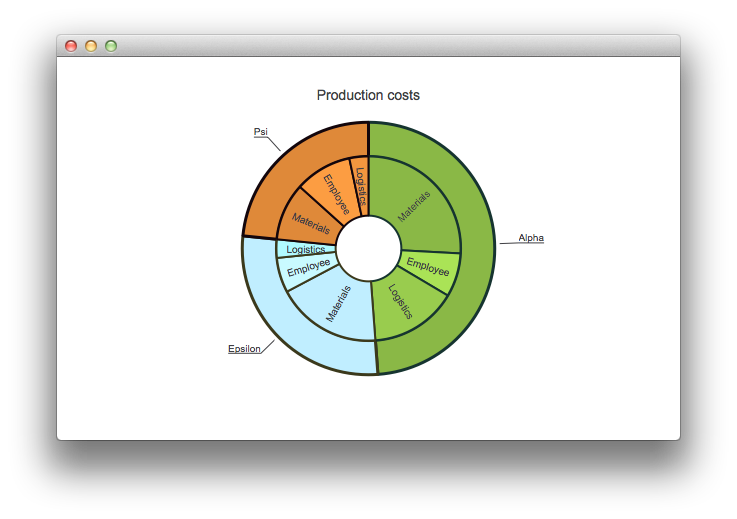
ChartView { id: chart title: "Production costs" anchors.fill: parent legend.visible: false antialiasing: true PieSeries { id: pieOuter size: 0.96 holeSize: 0.7 PieSlice { id: slice; label: "Alpha"; value: 19511; color: "#8AB846"; borderColor: "#163430" } PieSlice { label: "Epsilon"; value: 11105; color: "#C0EEFF"; borderColor: "#3B391C" } PieSlice { label: "Psi"; value: 9352; color: "#DF8939"; borderColor: "#13060C" } } PieSeries { size: 0.7 id: pieInner holeSize: 0.25 PieSlice { label: "Materials"; value: 10334; color: "#8AB846"; borderColor: "#163430" } PieSlice { label: "Employee"; value: 3066; color: "#AAE356"; borderColor: "#163430" } PieSlice { label: "Logistics"; value: 6111; color: "#99CC4E"; borderColor: "#163430" } PieSlice { label: "Materials"; value: 7371; color: "#C0EEFF"; borderColor: "#3B391C" } PieSlice { label: "Employee"; value: 2443; color: "#C9FAFF"; borderColor: "#3B391C" } PieSlice { label: "Logistics"; value: 1291; color: "#B0FAFF"; borderColor: "#3B391C" } PieSlice { label: "Materials"; value: 4022; color: "#DF8939"; borderColor: "#13060C" } PieSlice { label: "Employee"; value: 3998; color: "#FC9D42"; borderColor: "#13060C" } PieSlice { label: "Logistics"; value: 1332; color: "#F2963F"; borderColor: "#13060C" } } } Component.onCompleted: { // Set the common slice properties dynamically for convenience for (var i = 0; i < pieOuter.count; i++) { pieOuter.at(i).labelPosition = PieSlice.LabelOutside; pieOuter.at(i).labelVisible = true; pieOuter.at(i).borderWidth = 3; } for (var i = 0; i < pieInner.count; i++) { pieInner.at(i).labelPosition = PieSlice.LabelInsideNormal; pieInner.at(i).labelVisible = true; pieInner.at(i).borderWidth = 2; } }
Additionally, antialiasing is set with the qml property in Qt Quick 2.
文件: